Corporate- Selecting a Consultant
An Corporate taxpayer can request for a consultant to manage its account
CONSULTANT REQUEST
Click ‘Consultant Request’ icon at the sidebar to view the consultant request page
On the consultant request page, you can send a request by searching with
- Consultant Tax ID
- Phone number
- Status type when the request is sent
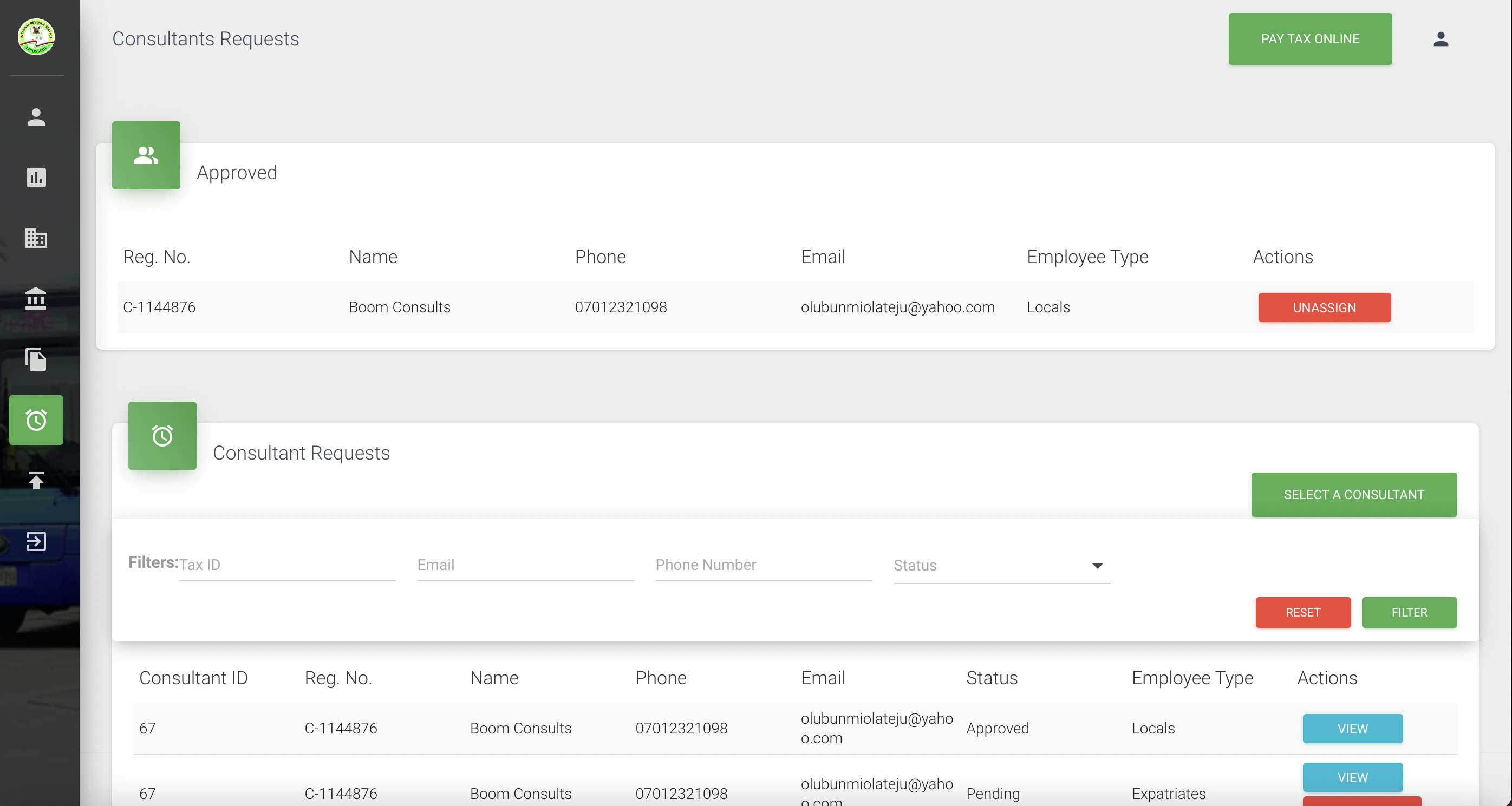
A) Click on filter displays details of taxpayer ID to which you want to request for
B) SELECT A CONSULTANT (Local/Expatriate)
- Click on ‘Select a consultant’ button
- Search and select name from the drop-down field in pop-up page
- Click ‘Send’ to request approval
- Click ‘Cancel’ to close off the request action
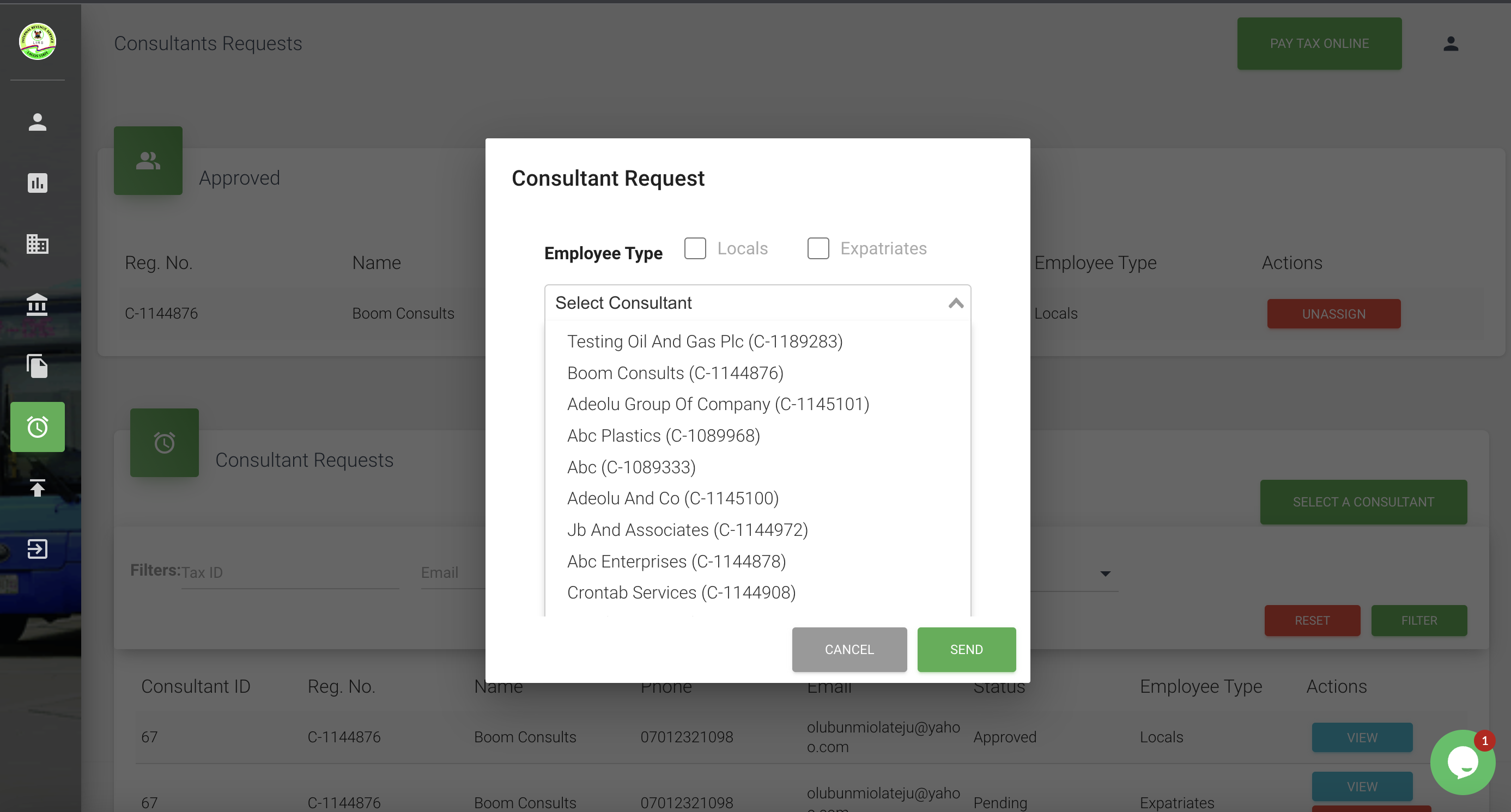
On the Consultant request row,
Click on the View button to view details of consultant requested for and approved
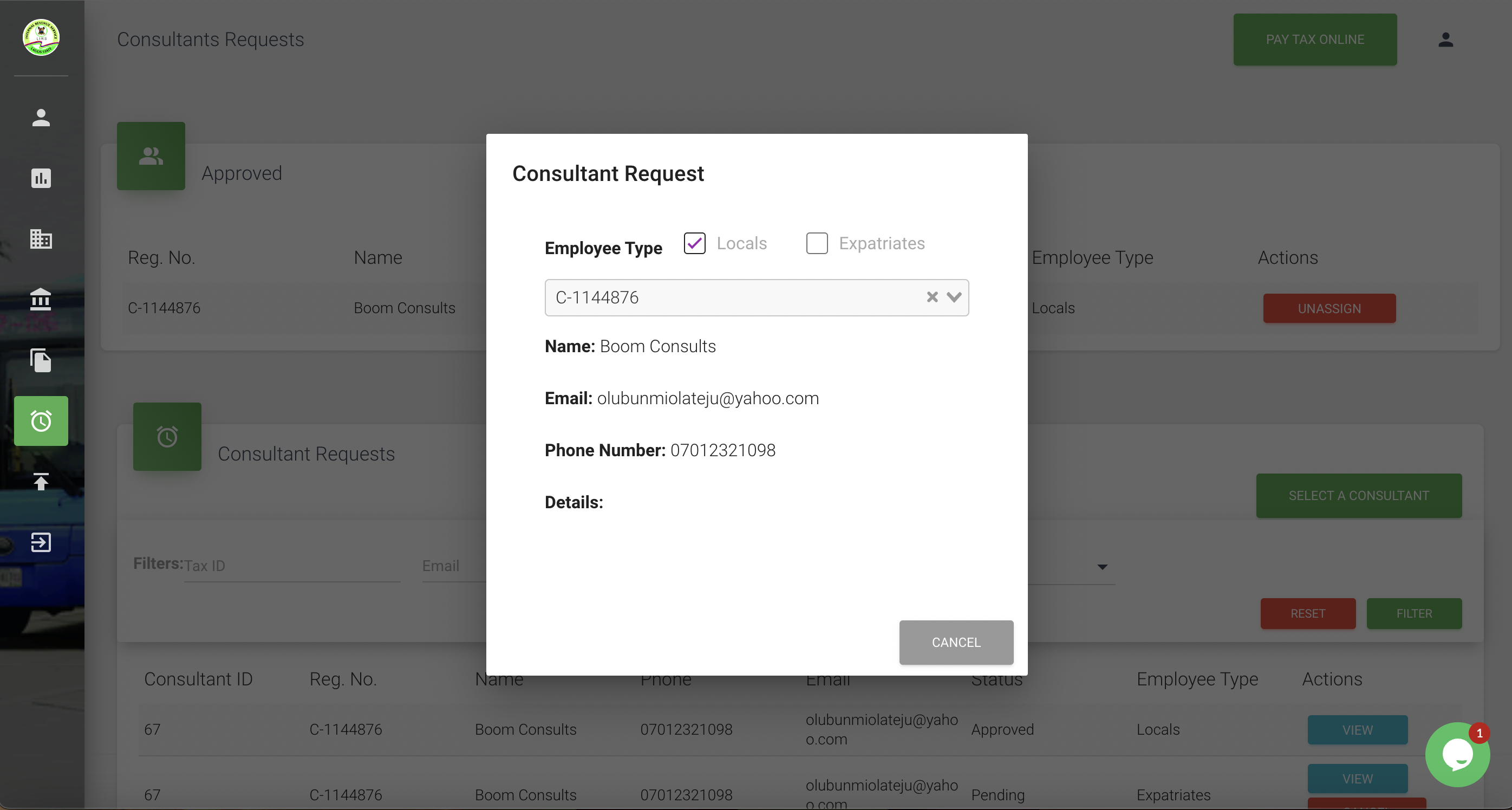
- Where you need to cancel request sent on the listing table
- Click ‘Cancel’ button on listing table
- Click on ‘Yes Next’ to complete action
- Click on ‘Cancel to close off the page
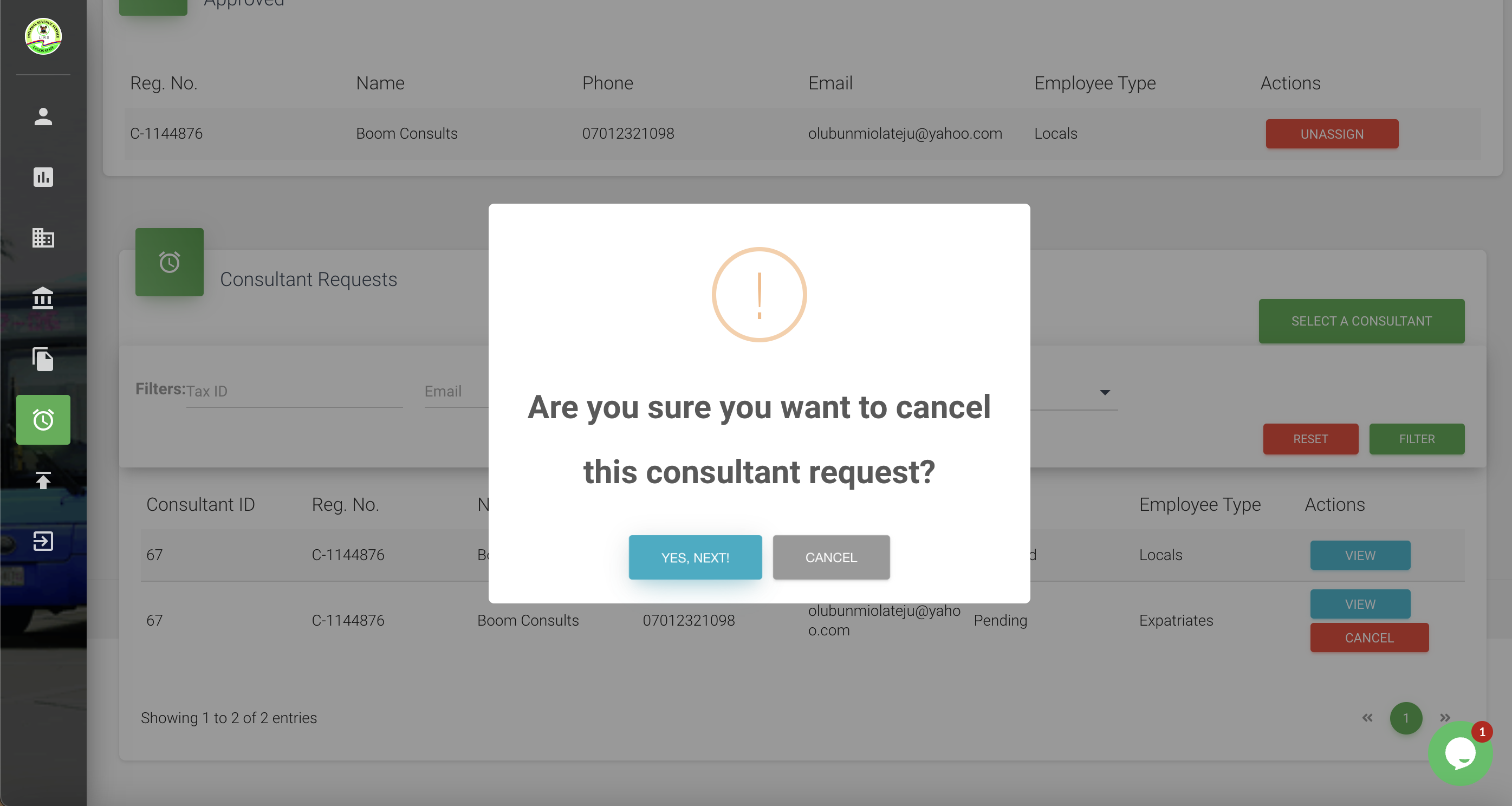
Updated 21 days ago
