Individual Assessment
Individual Assessment

- Click on the ‘Assessment’ icon on the sidebar
- View a User Assessment landing page
- View assessments raised for taxpayer
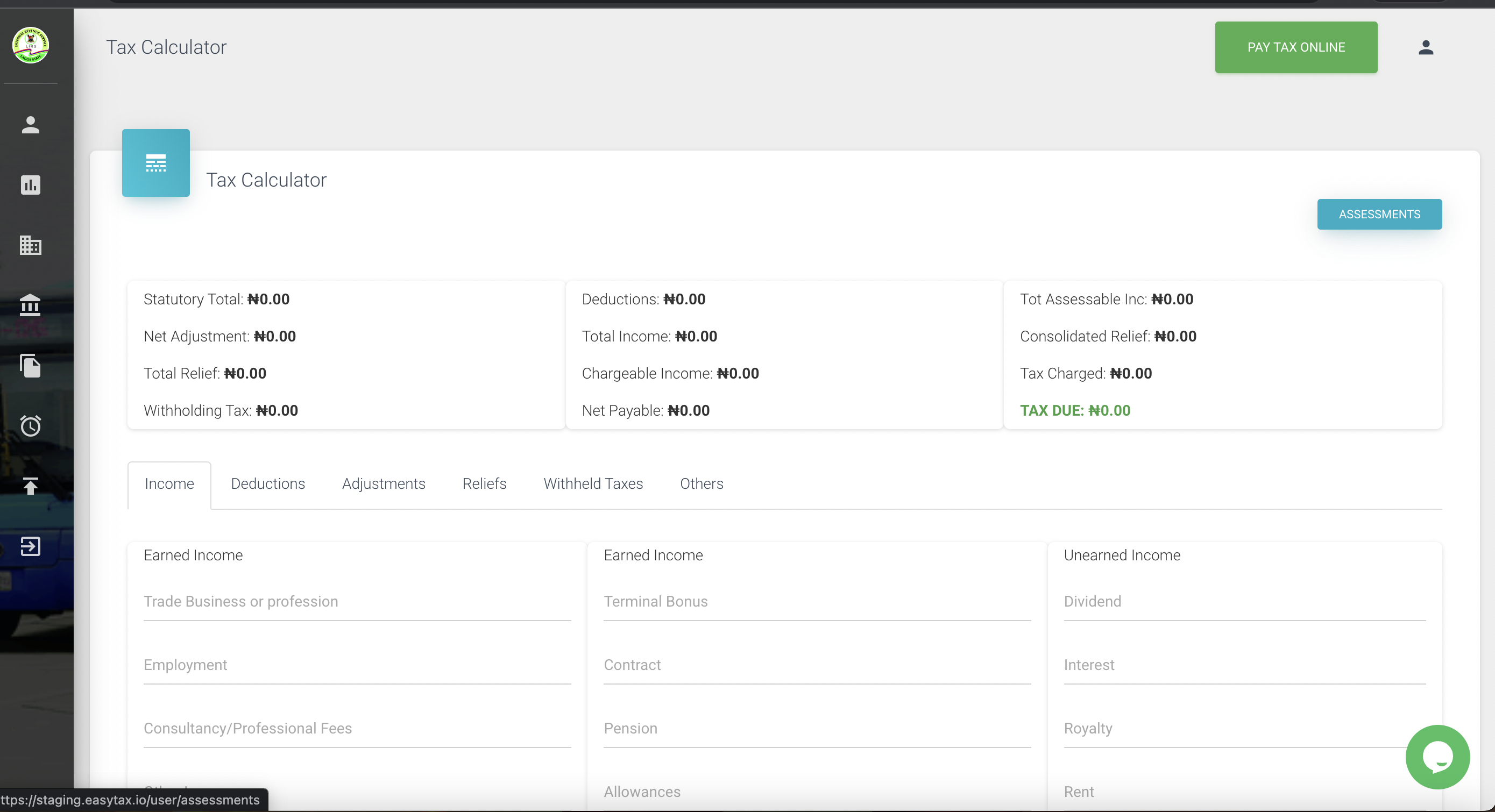
PS: You can also carry out a self-assessment using the tax calculator.
Input details where necessary to have an overview of their assessment worth
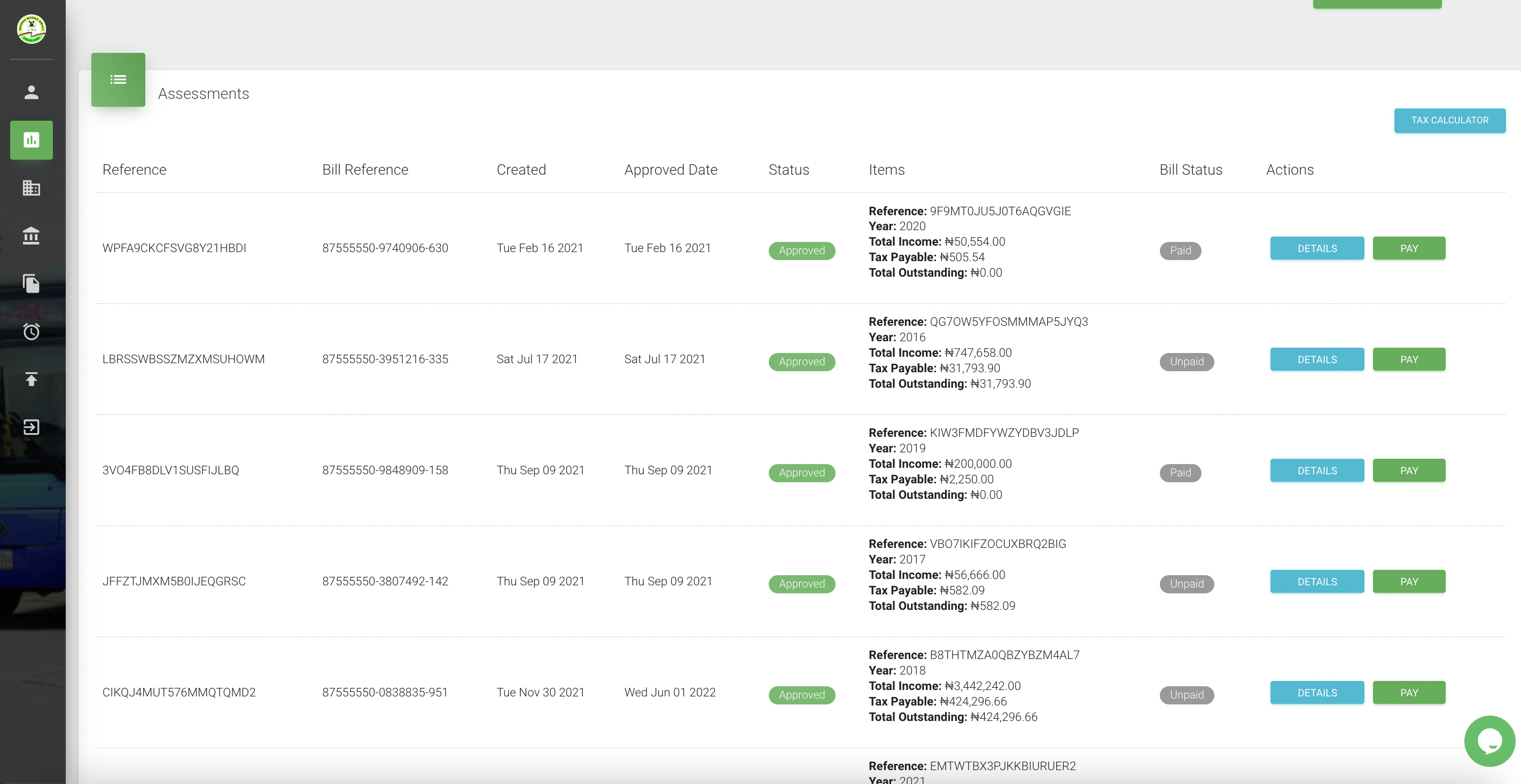
Where you have assessments approved, you will view the information on a table with the following information
- Bill Reference
- Reference
- Created
- Approved Date
- Status
- Items
- Bill Status
- Actions
- Pay
To view more information
- Click 'DETAILS' button
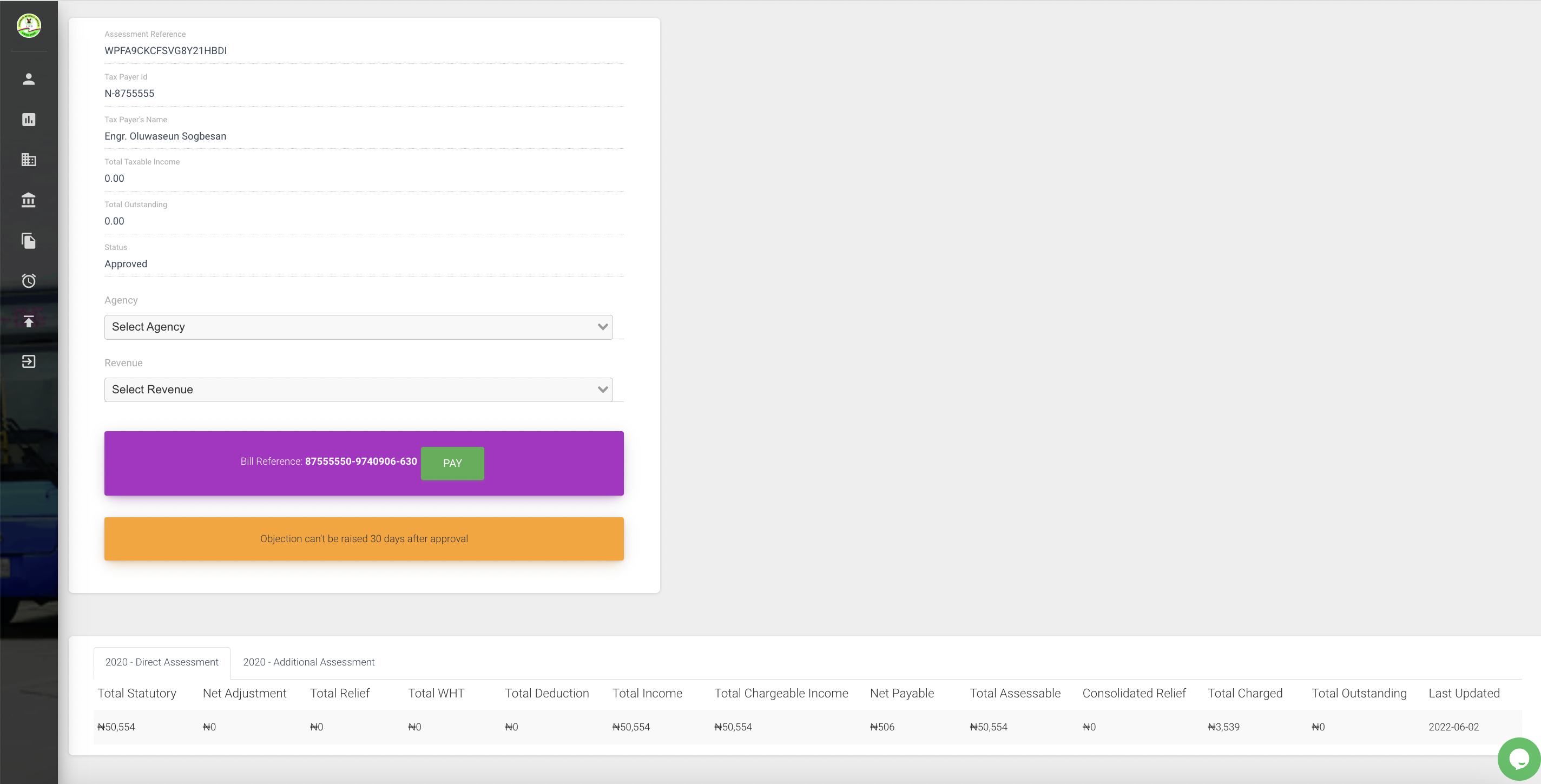
- You will view assessment detail page
- You will view bill reference as generated
Click 'Pay' option as seen beside the bill reference or 'PAY' button beside the 'DETAILS' button on assessment row table
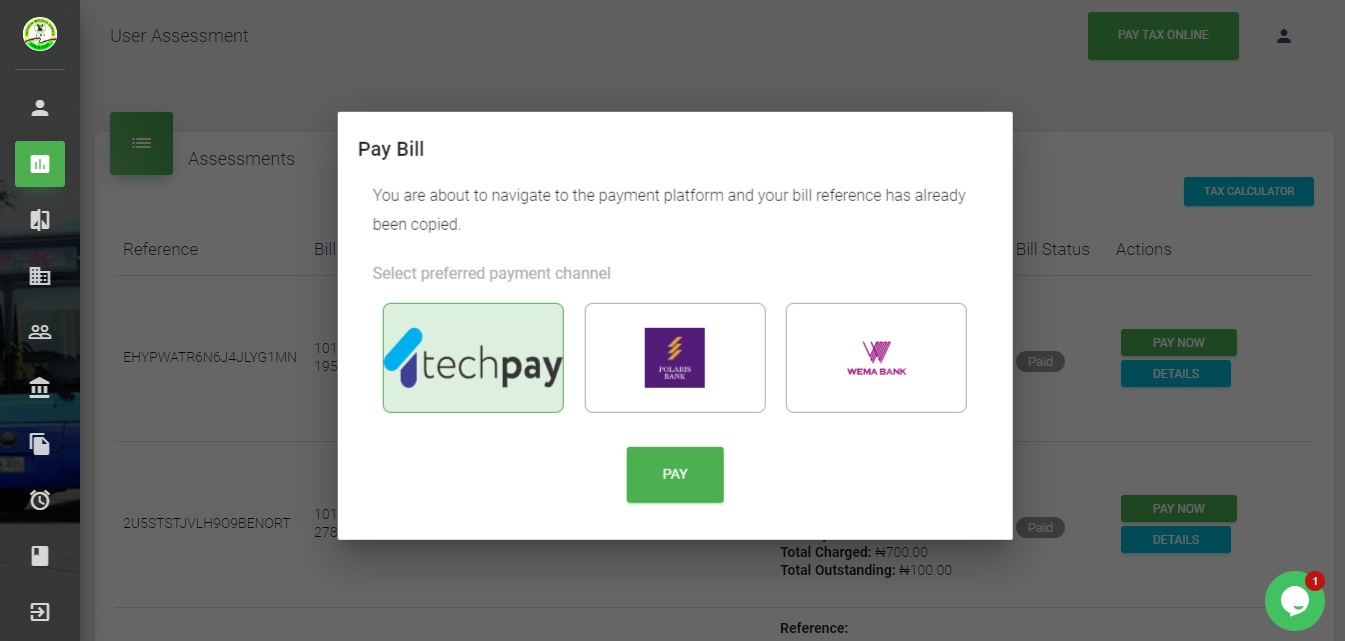
View payment pop up
- Click 'CONTINUE' to be directed to payment platform
- Click 'CANCEL' button to call off payment option
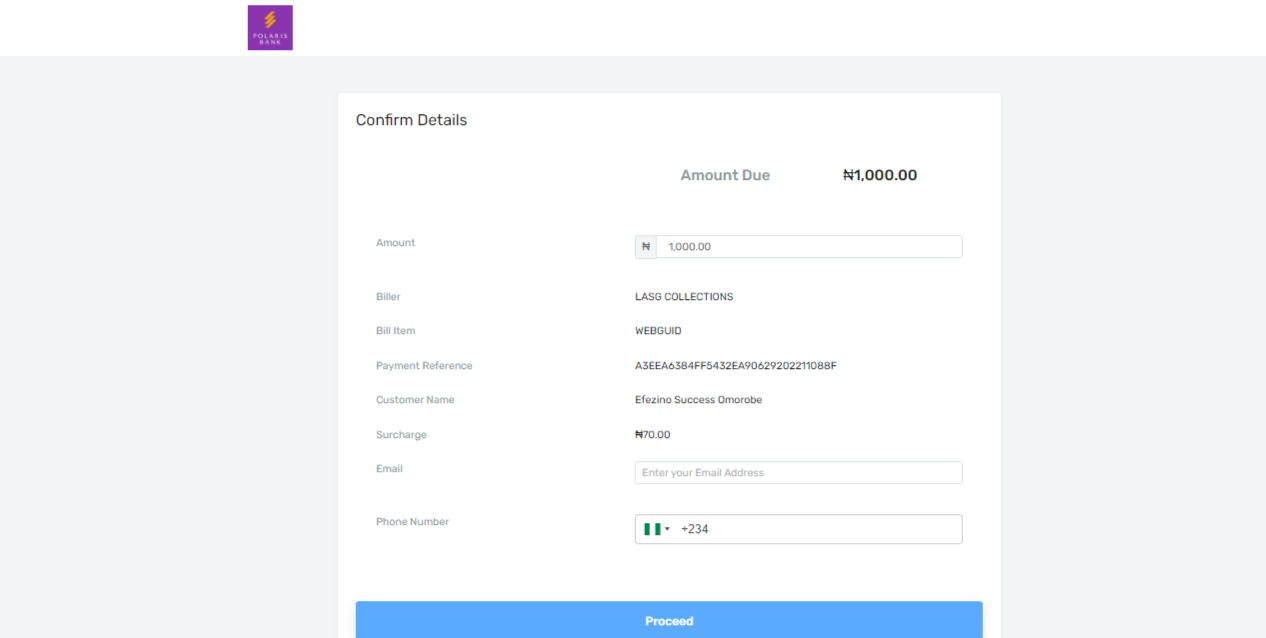
Taxpayer views the payment confirm details page
- Enter Email address
- Enter Phone Number
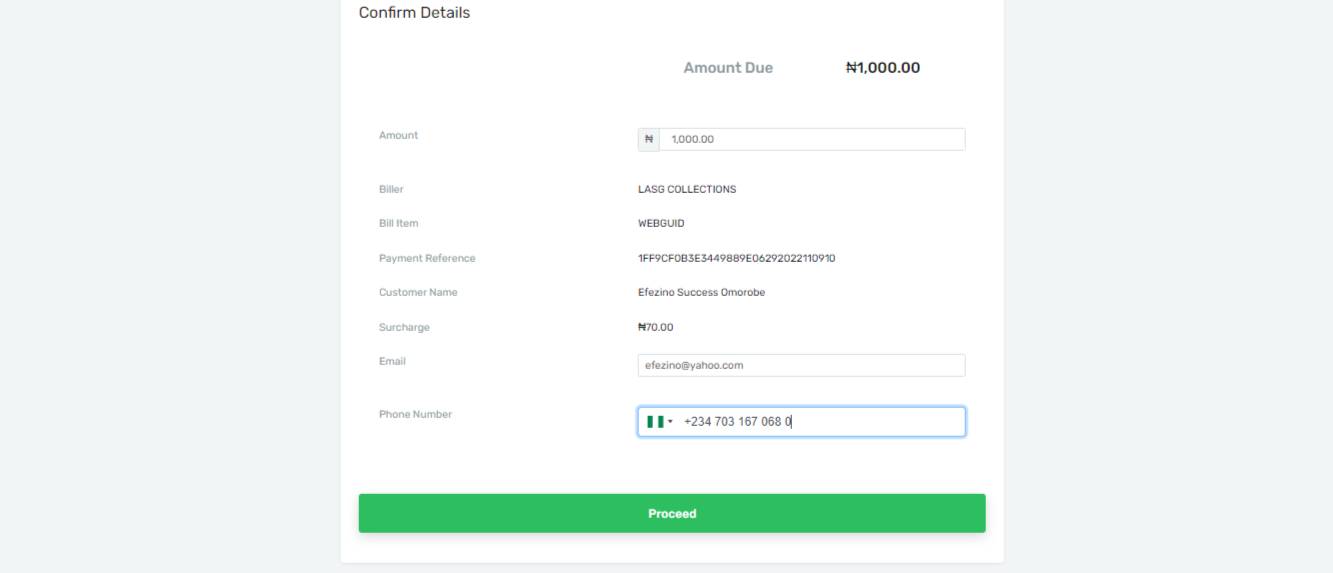
Upon filling of fields, the blue 'Proceed Button' is turned green
- Click Proceed button
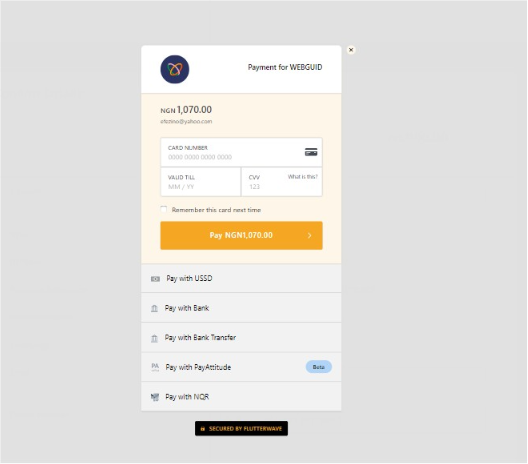
Taxpayer will be directed to the Flutterwave payment platform to complete payment transaction
- Enter Card Details
- Click 'pay NXXX to complete action
Updated about 1 month ago
