Consultant- User Dashboard
This shows the list of consultants and how to manage each users
- Click ‘Users’ at the sidebar menu
- View Consultant users landing page
- Filter users by Tax ID, email, phone number, status (active/inactive), and role
- Click ‘Filter’ to complete search result
- Click ‘Reset’ button to reset filter options
- Click ‘Plus’ icon to add a new consultant user
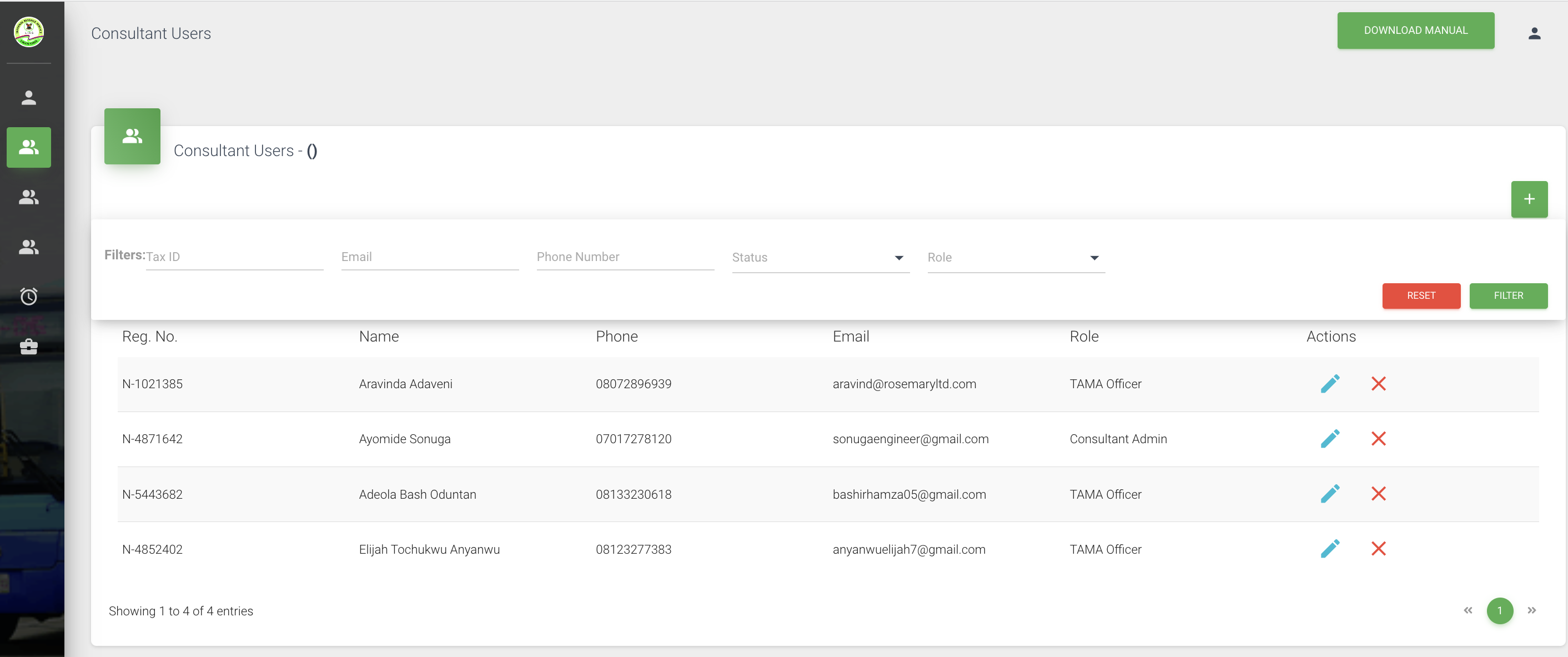
View filter options available to consultant
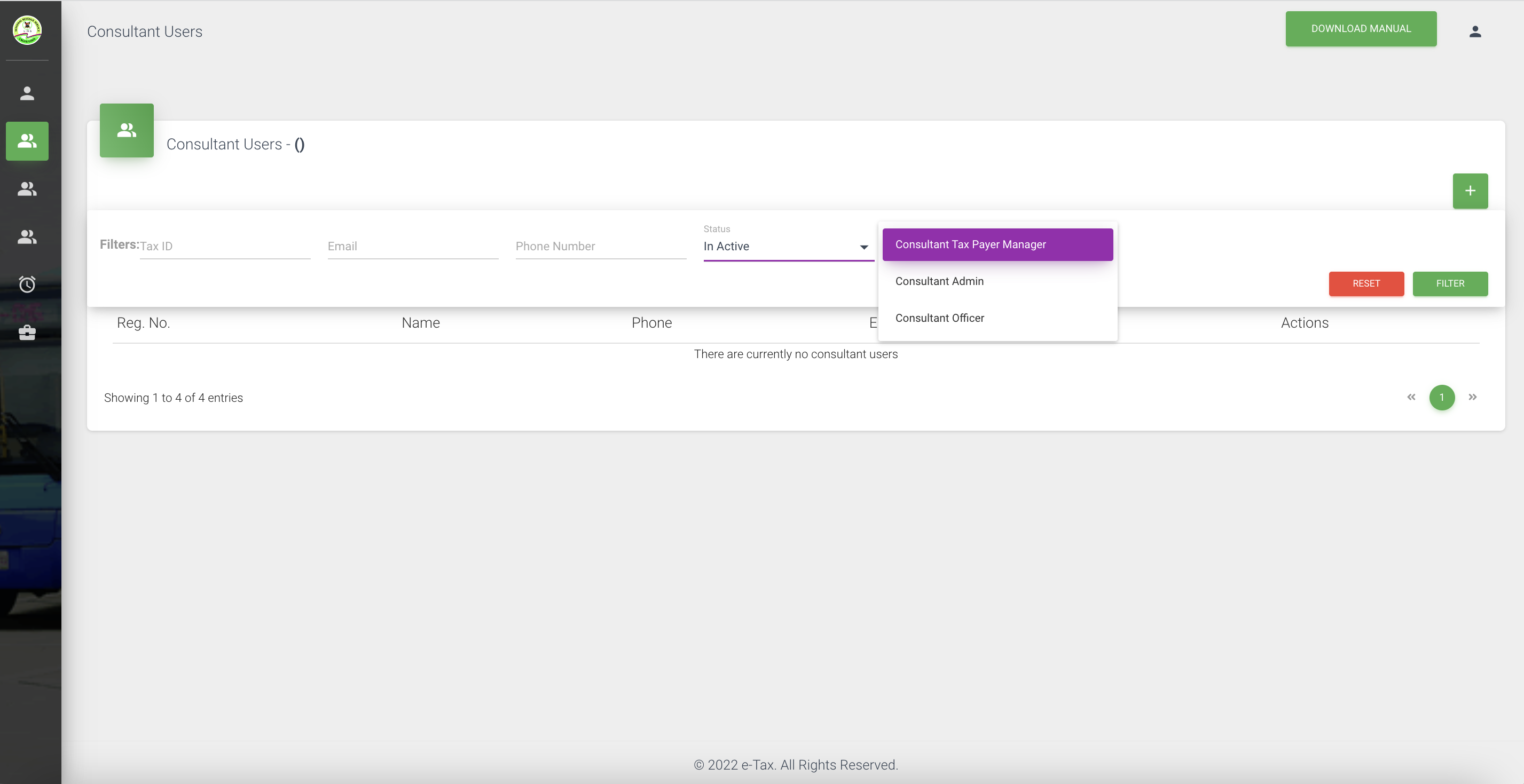
You can filter by each options individually
- Tax ID
- Phone Number
- Status (Inactive/active)
- Role: Consultant taxpayer/Consultant Officer/
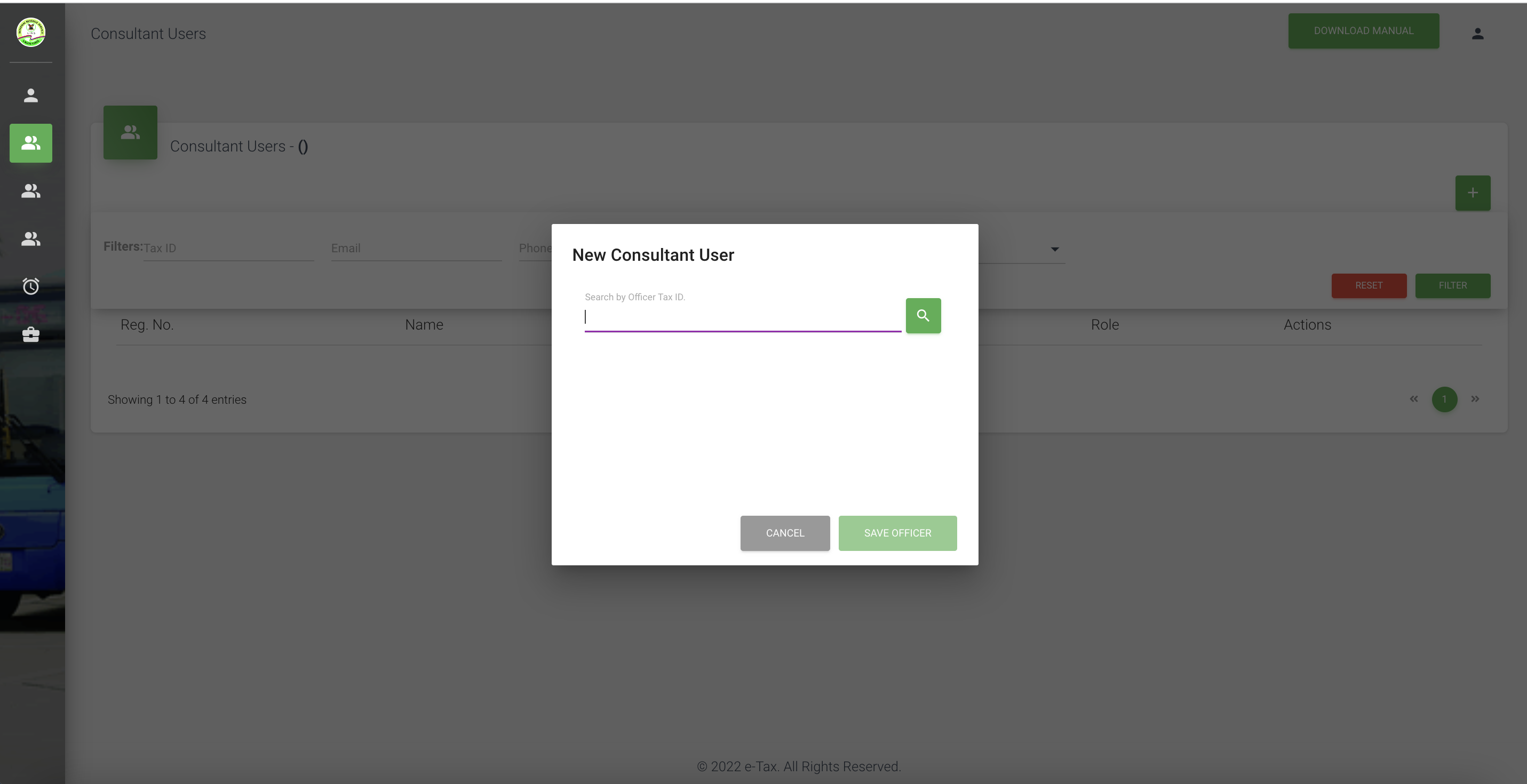
CREATE NEW CONSULTANT OFFICER
- Click 'Add' icon at the top right corner of page
View pop-up - Select 'New Consultant User' from drop-down (using taxpayer ID)
- Click 'Save Officer' to complete ADD action
- Click 'Cancel' to close out add action
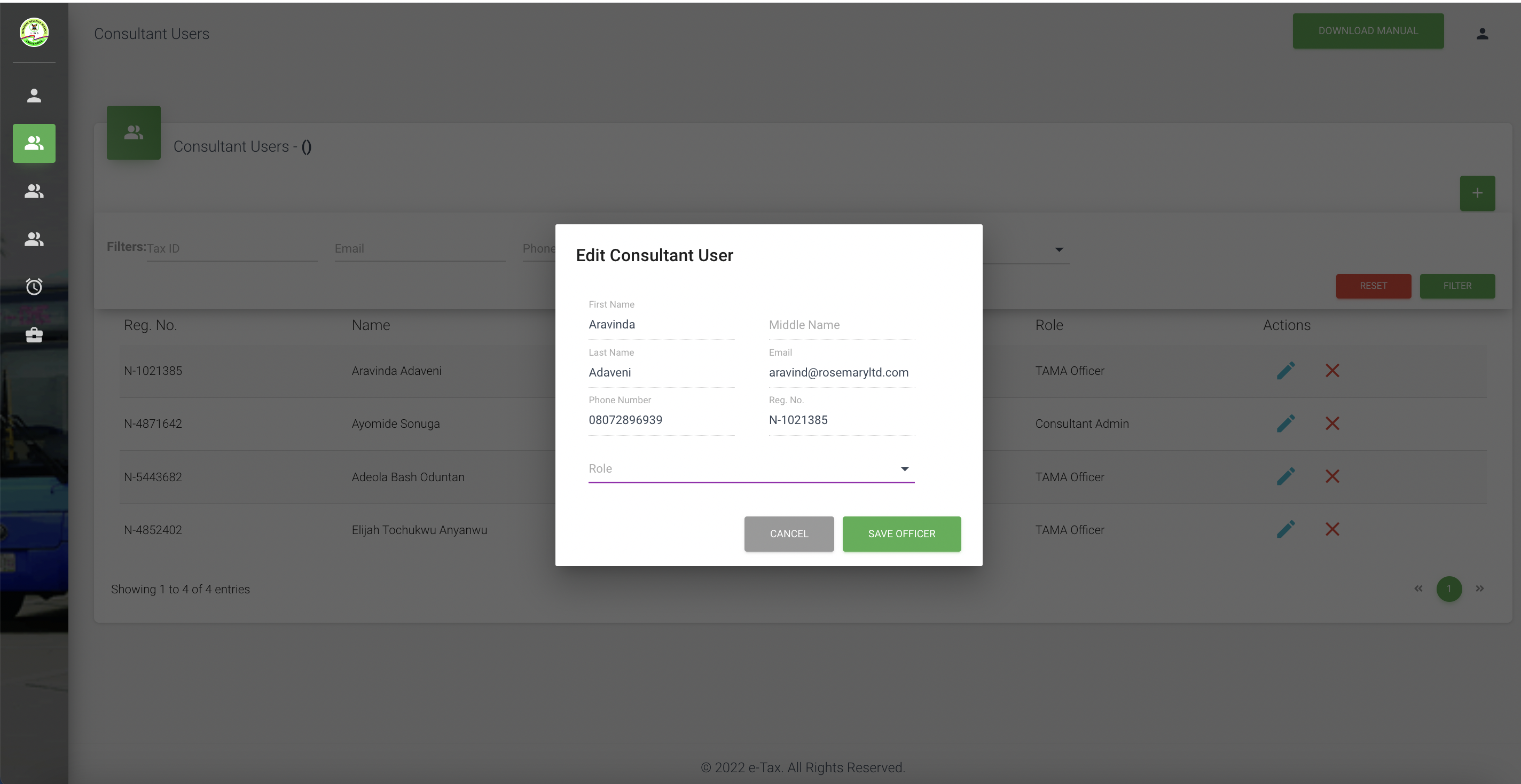
EDIT CONSULTANT USER
- Click 'PEN' icon to edit
View edit consultant user pop

- Select ' Role' from drop-down
- Click 'Save officer' to complete edit action
- Click 'Cancel' to close out edit action
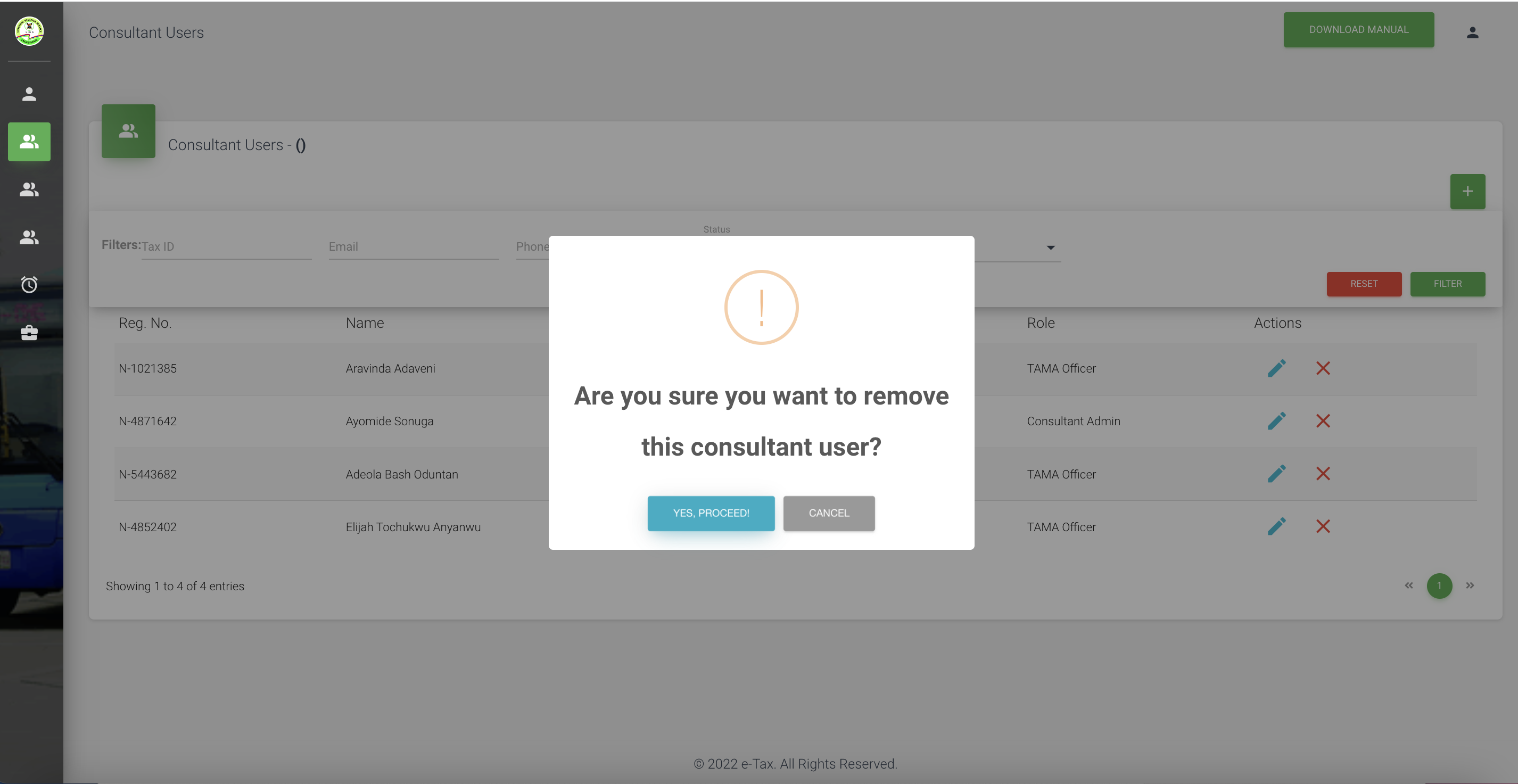
REMOVE CONSULTANT USER
- Click 'X' icon to remove a user
- View remove pop verification
- Click 'YES, PROCEED' to complete action
- Click 'CANCEL' to call off the action
Updated 21 days ago
