Merge Request
A tax payer can choose to merge his multiple IDs if they exist.
To send a merge request, the taxpayer views the 'Account Merge' icon by the sidebar after the Tax offices menu
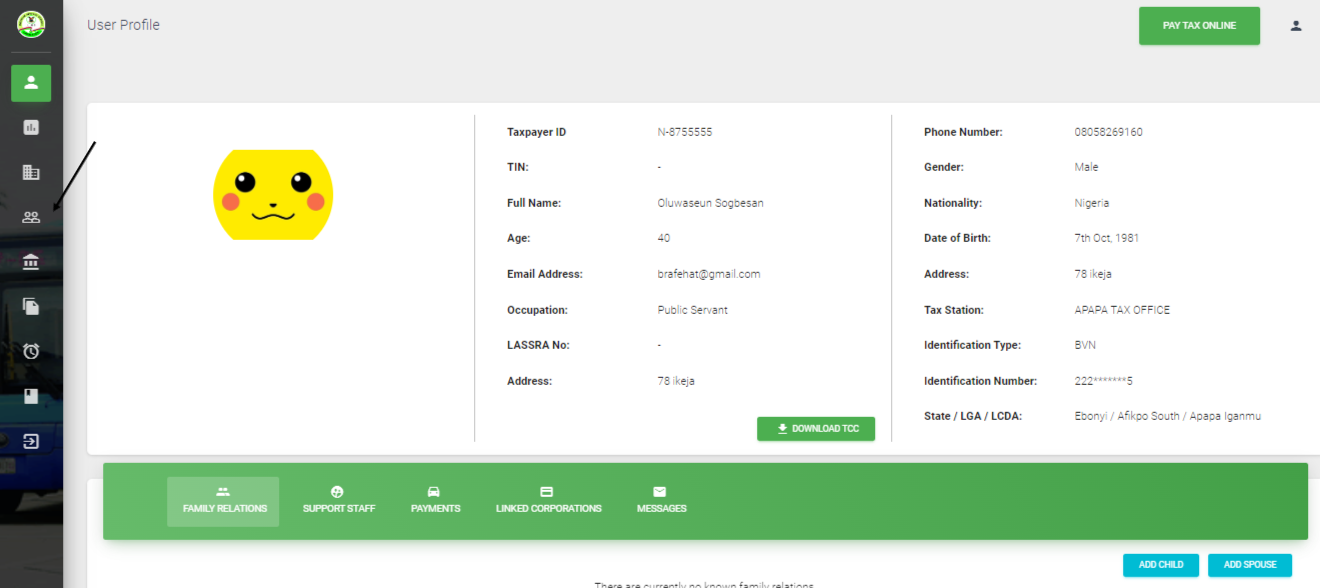
- Click on the account merge menu
- View account merge page
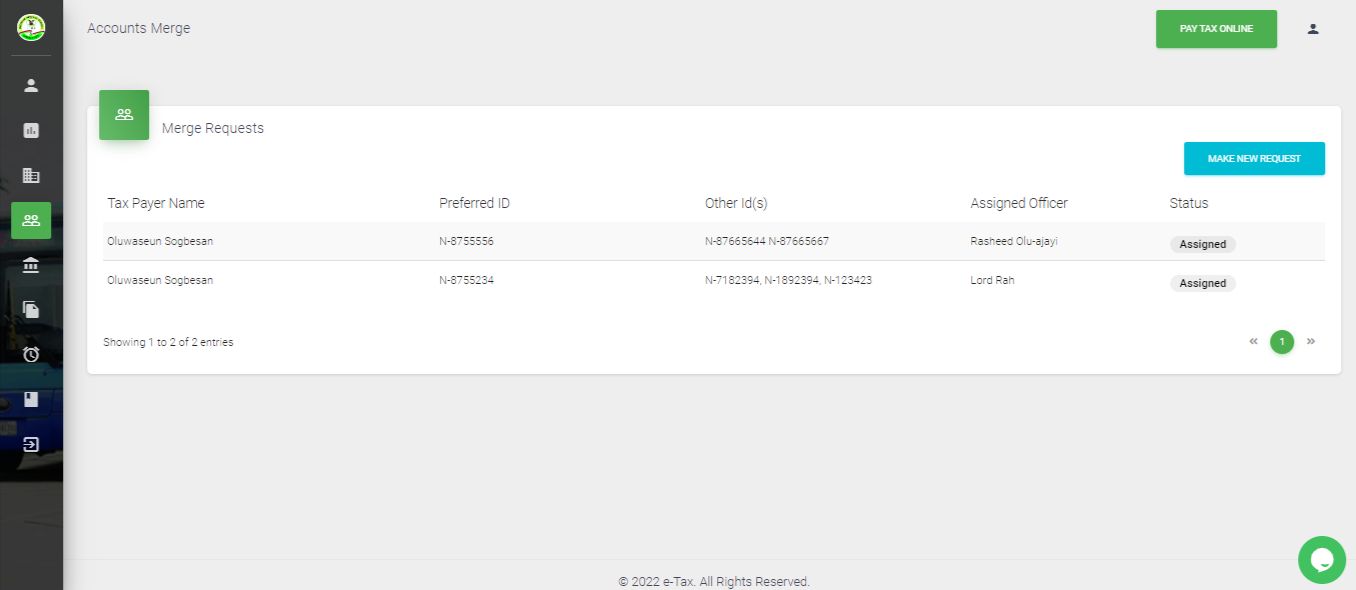
- Taxpayer can get to view list of existing merge request if any has been made before
- Taxpayer can view the details of preferred ID, Other IDs (Suspend IDs), officer assigned to merging request, its current status
To carry out the merge request - Taxpayer clicks on 'Make New Request' button
- Taxpayer views merge request form
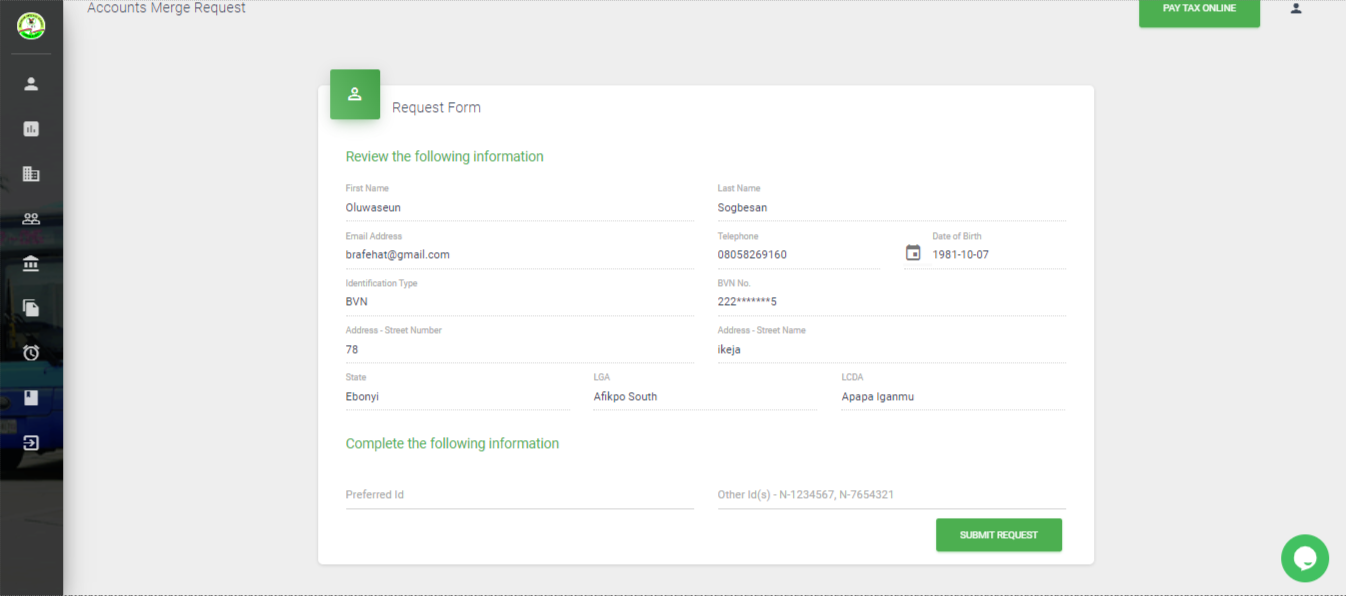
Tax payer views read only information such as first /last name, email address, telephone, date of birth, Identification type/Number, Address details
- Taxpayer inputs preferred ID details
- Taxpayer inputs other IDs to be suspended if known
- Taxpayer clicks 'Submit Request' button
- Taxpayer receives a success message
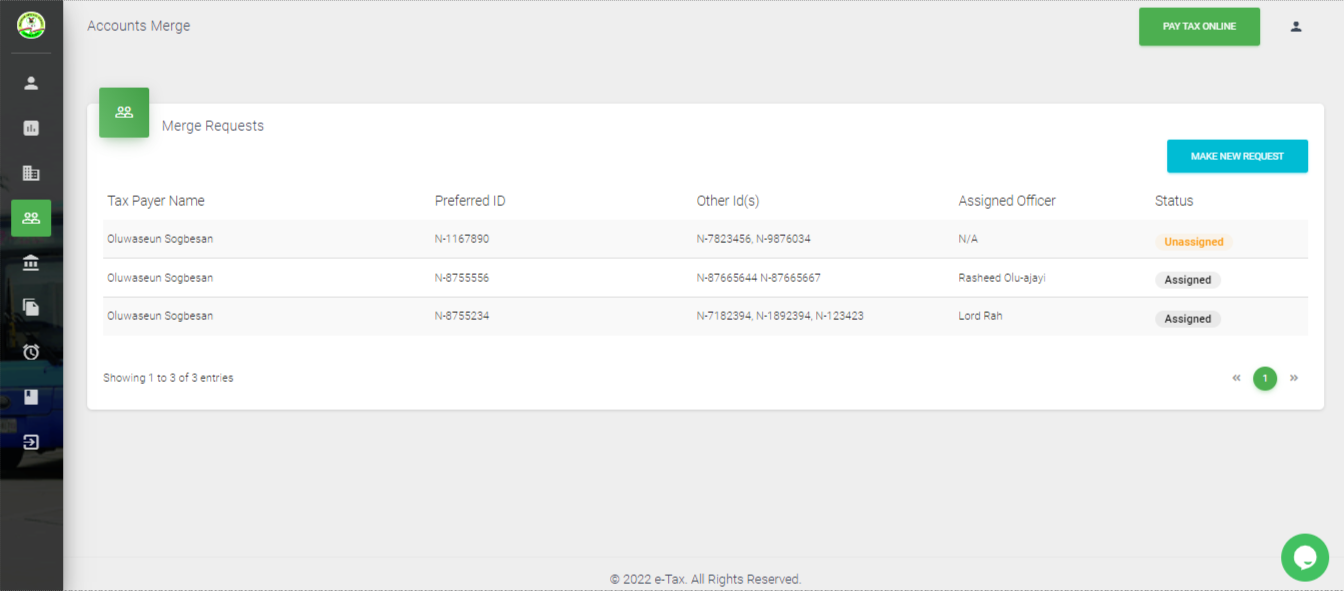
Taxpayer is then made to view the merging page with new request updated as 'Unassigned' in status
Updated 21 days ago
