Creating Individual Taxpayer ID
Easy steps to registering as a new taxpayer and receiving a unique taxpayer ID
To access the ETAX portal as an individual taxpayer, do the following
- Launch browser: https://etax.lirs.net/
- Click on the ‘Payer module’
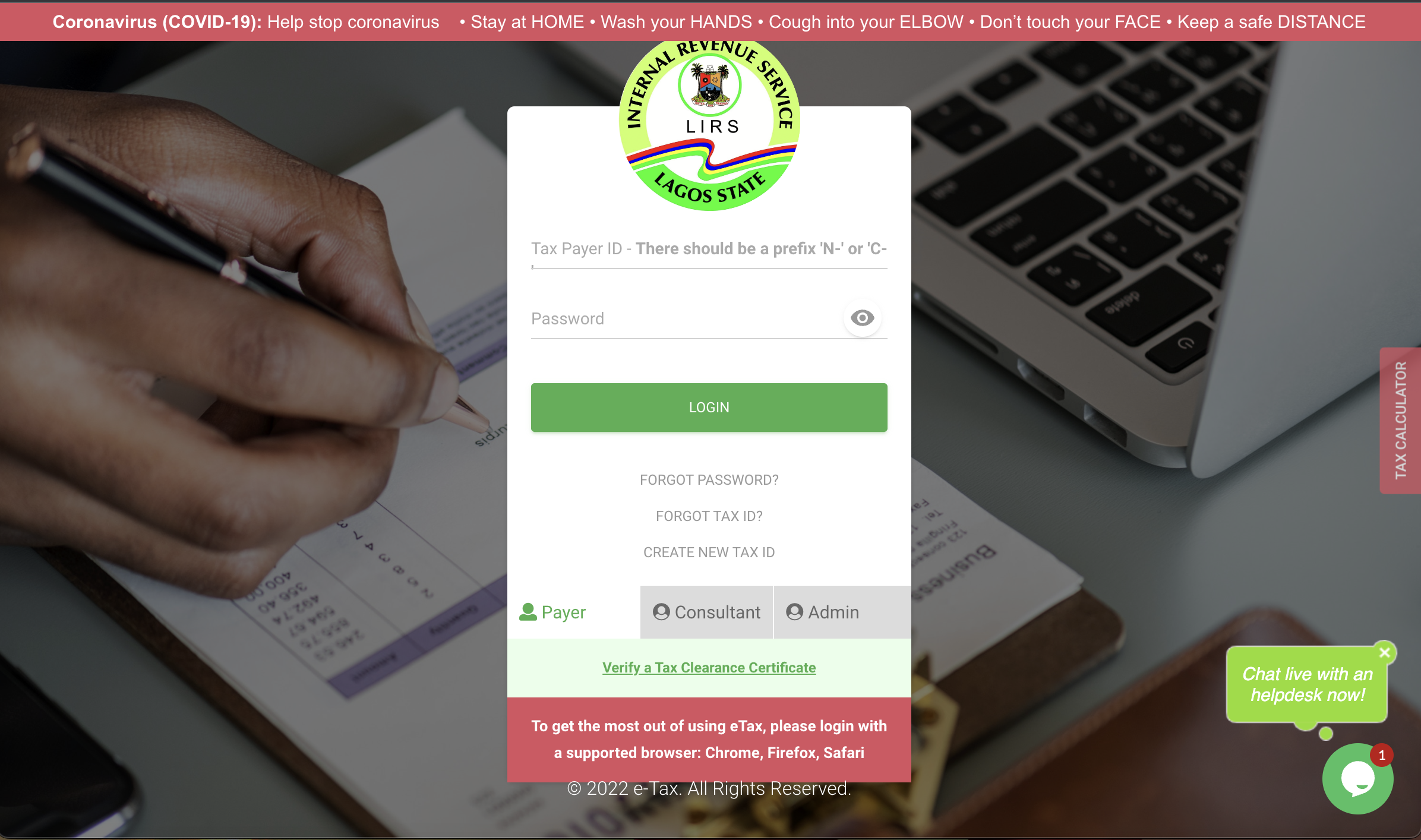
- Click on ‘Create New Tax ID’
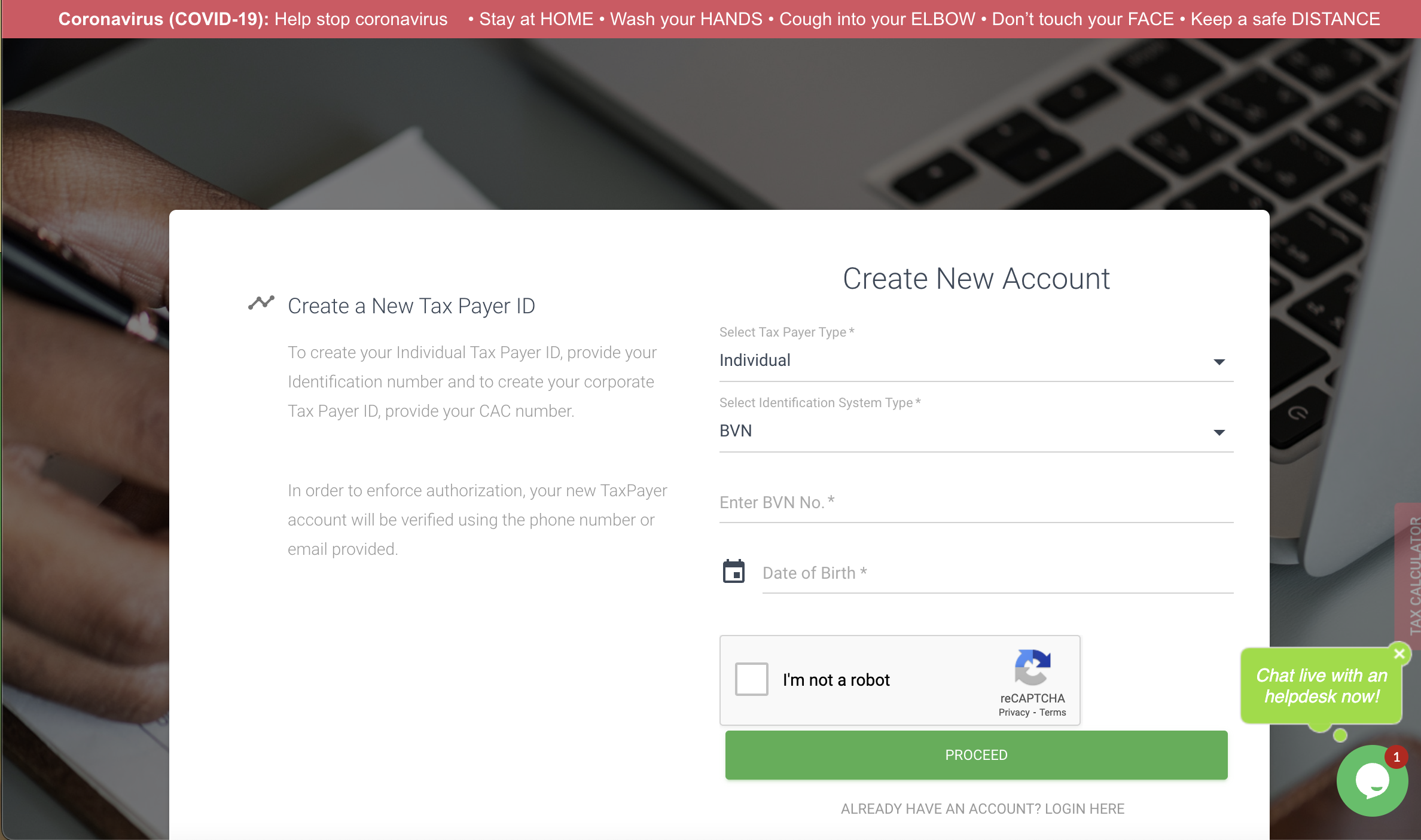
You will be redirected to the CREATE NEW ACCOUNT FORM PAGE
- Select ‘Individual’ from the Individual Type drop-down option
- Select ‘Identification System Type’ BVN OR NIN
- Enter Identification details as chosen
- Input Date of Birth
- Check the Captcha box ‘I am not a robot’
- Click on the ‘Proceed’ button to complete the registration action
View sign-up page
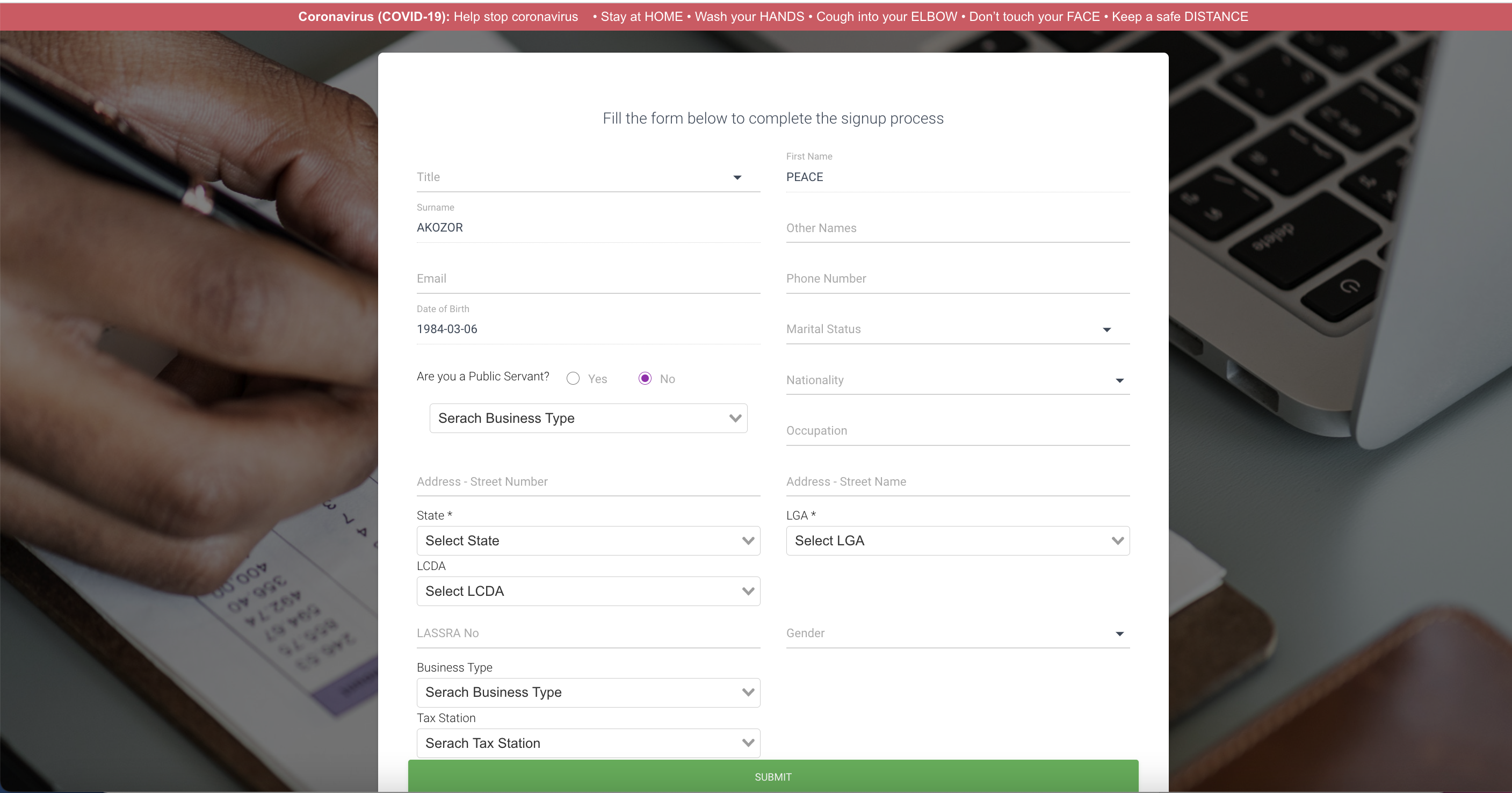
- Choose a suitable ‘Title’ from the drop-down.
- Fill in the following: Other names, Email, Phone number, Occupation, and Address.
- Choose Marital status from the drop-down.
- Choose Nationality from the drop-down.
- Choose corresponding information as it applies on drop-down lists.
- Choose your ‘Gender’ from the drop-down list.
- Select if you are a public servant or not
If Yes, select the agency
If No, Search Business Type and enter occupation
*Enter Address, Street name, Number, State, LCDA, and LGA - Select 'Tax Station' from drop-down
- Click ‘Submit’ to complete registration and receive your taxpayer ID with the prompt to set up a password.
You will be redirected to a page to set up your password
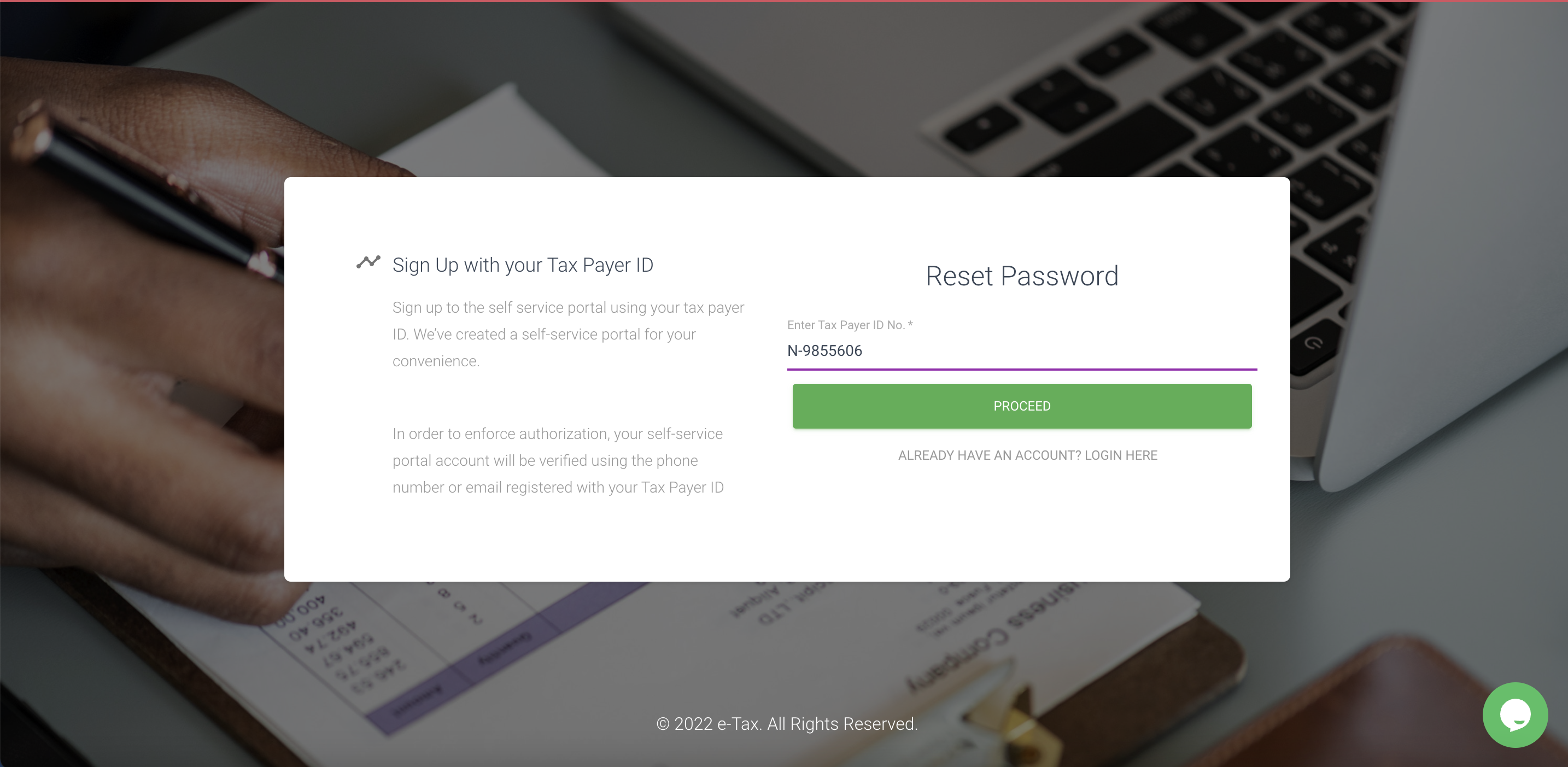
-
Input your taxpayer ID in the text line
-
Click 'Proceed' button to be directed to an update password page
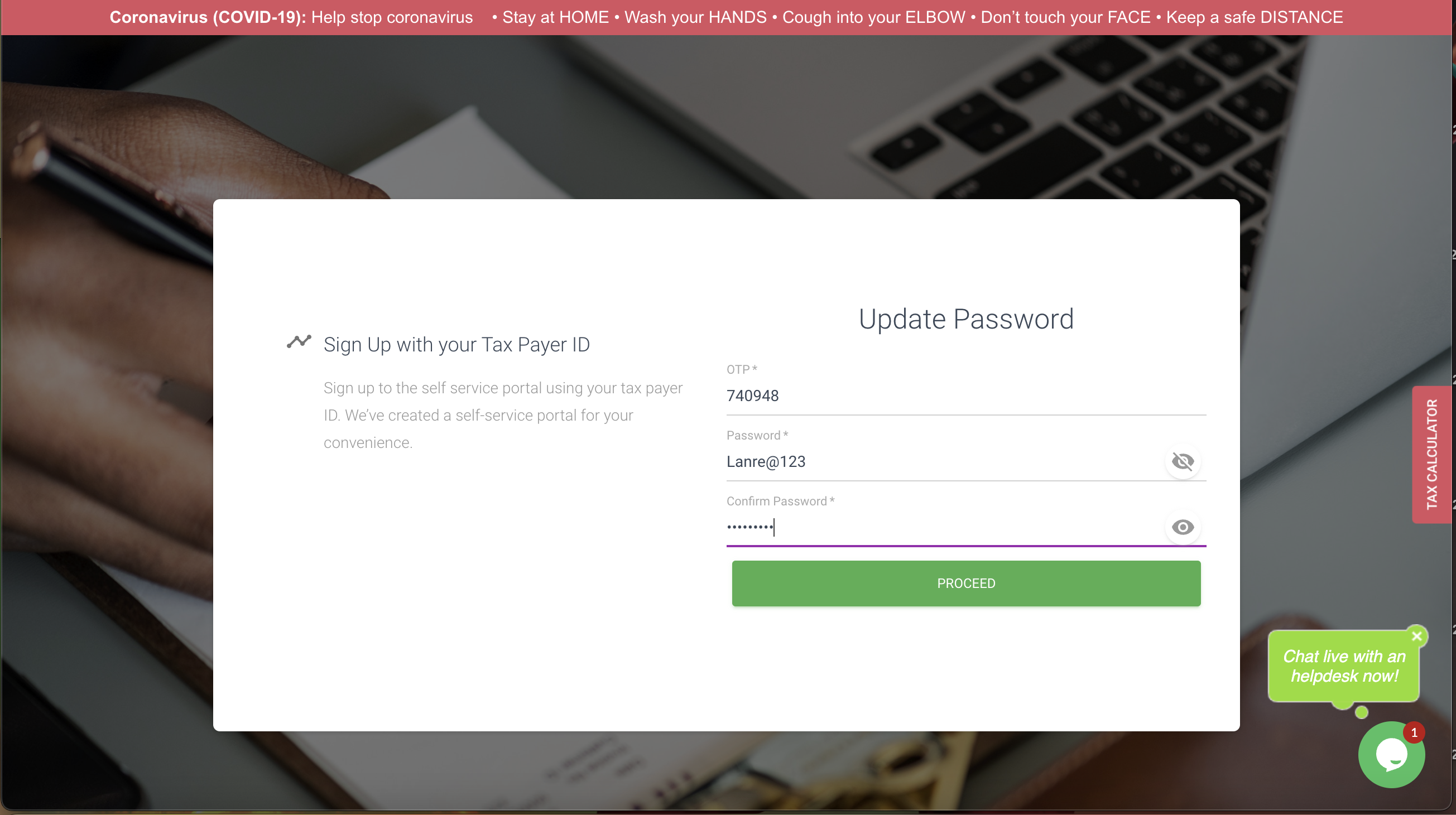
*Enter the 6 digits as sent to your e-mail address
- Enter Password in password field
- Enter password again to re-confirm password in text field
- Click Eye icon to show/hide password
- Click the proceed button to complete registration and be re-directed to the login page
Updated about 1 month ago
