Corporate Assessment
A corporate can view assessment details after a return has been filled and assessment raised by the ETAX Admin.
- Click on 'Assessment' by the sidebar
You will be directed to corporate assessment page
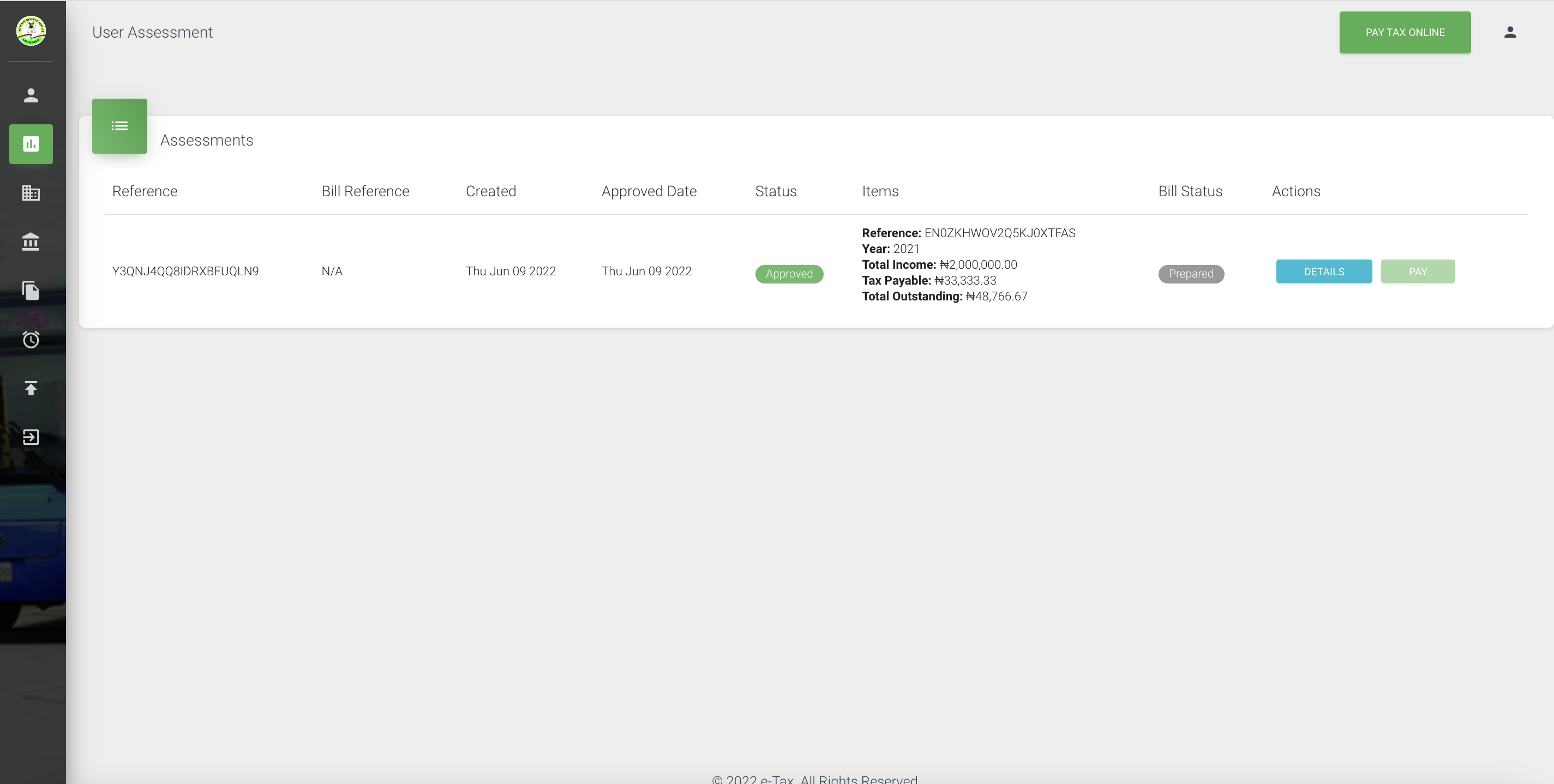
To view user assessment details
- Click 'Details' button
You will be directed to view the user assessment details
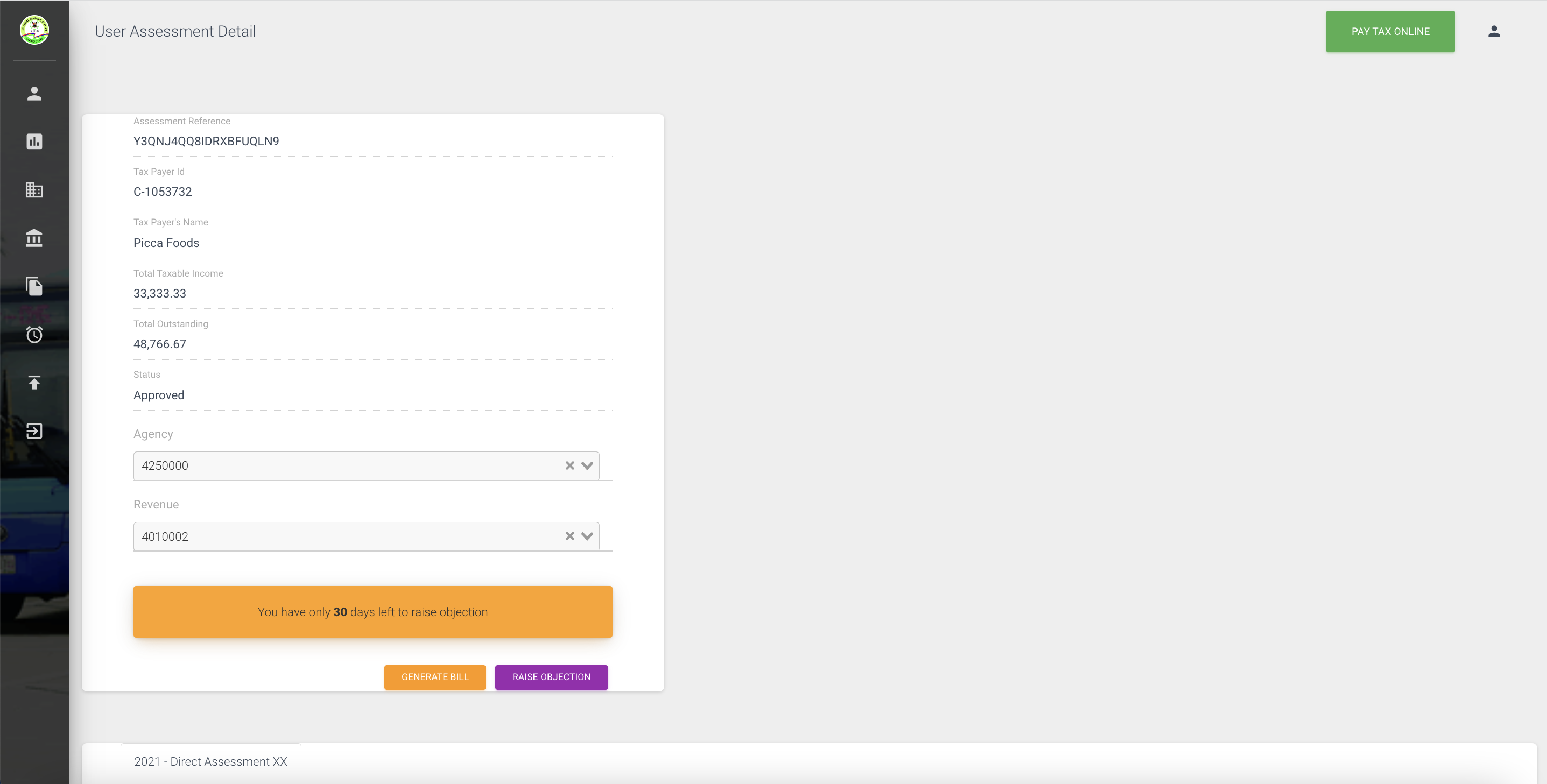
-
User Assessment Detail- Generate Bill
-
Click 'Generate Bill'
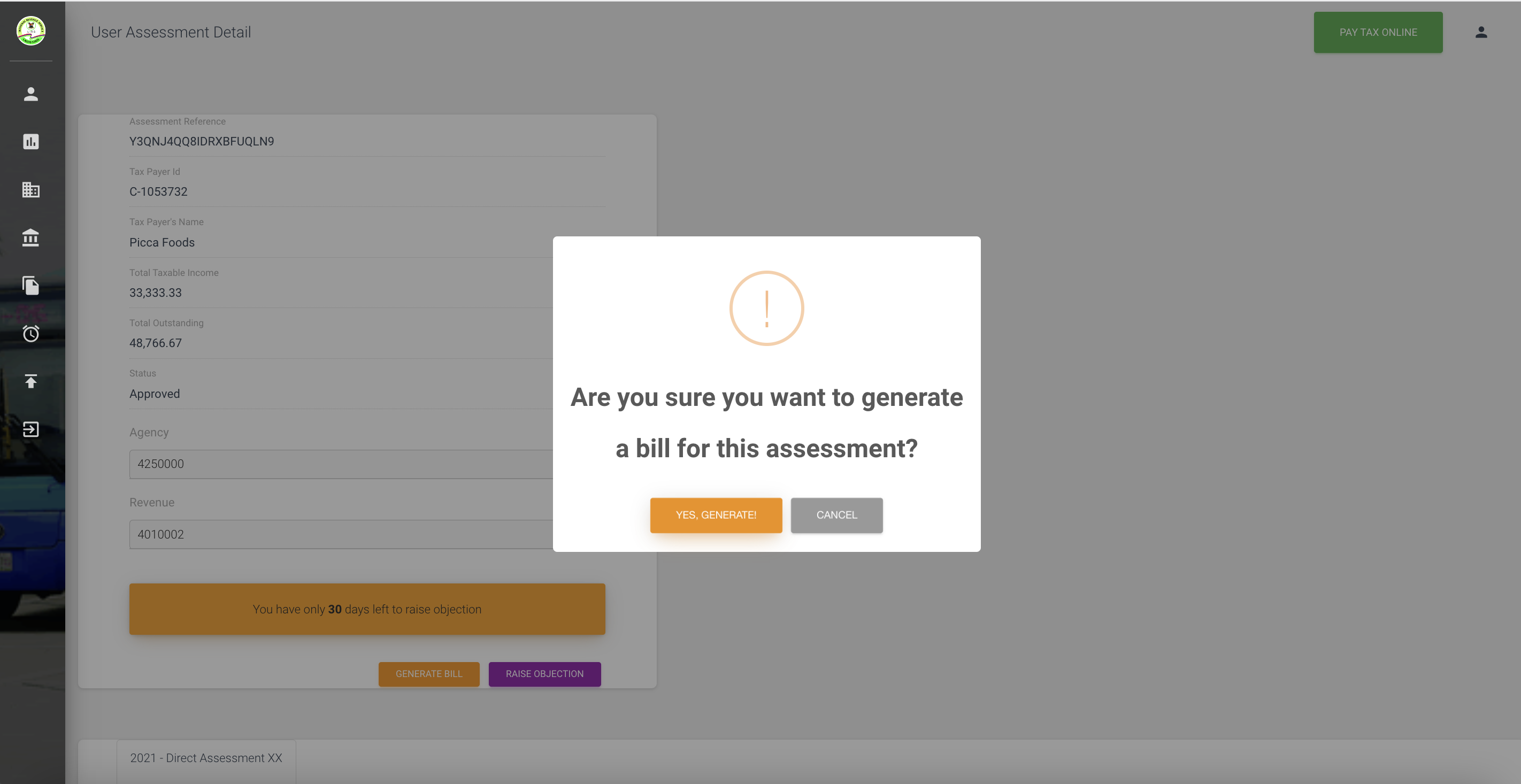
- Click 'Yes, Continue' to generate bill reference
- You will view the bill reference details with a 'PAY' button
- Click 'Cancel' button to close out
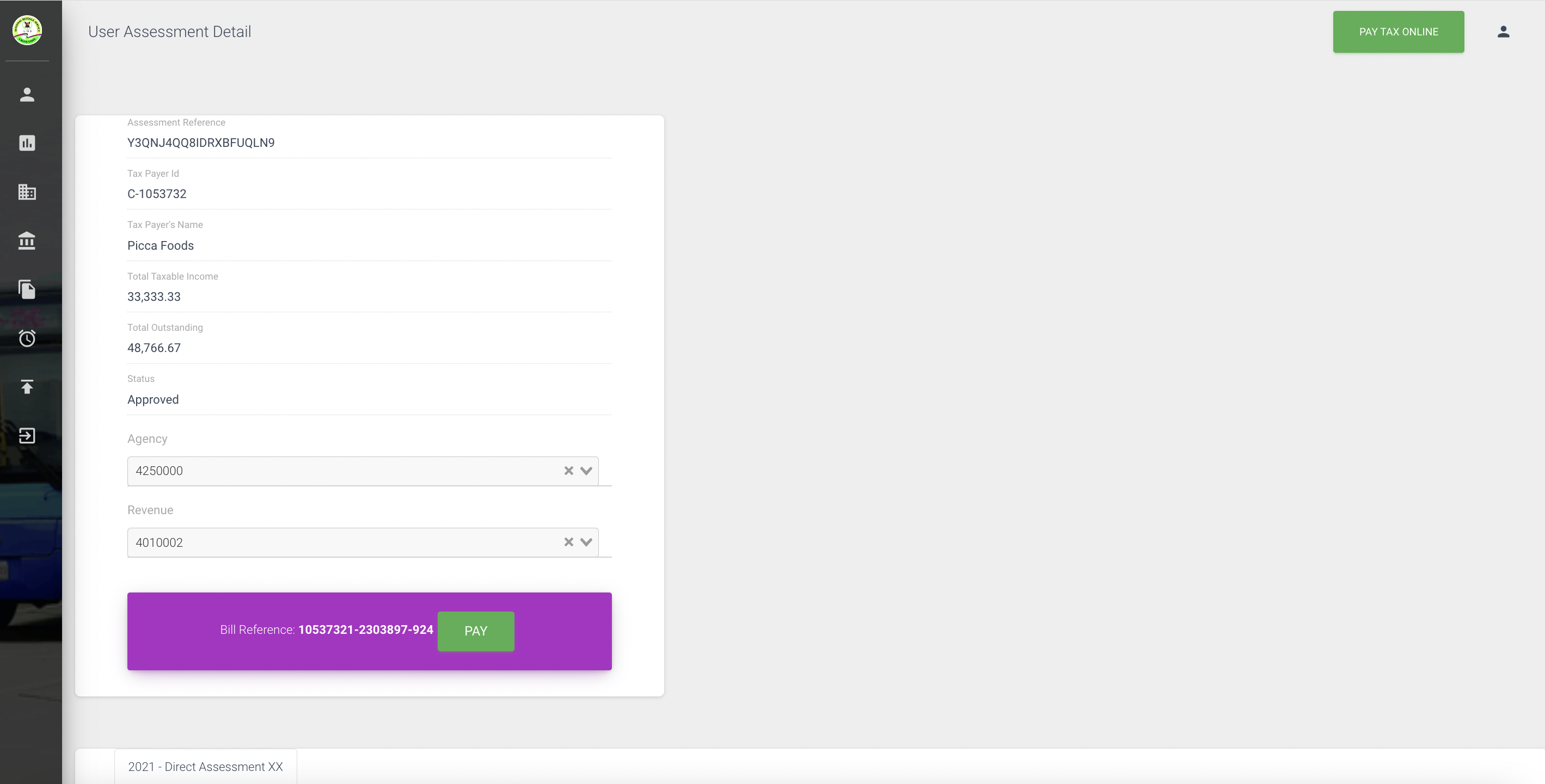
- Click 'PAY' button
- Click ' CONTINUE' button to be redirected to a payment platform
- Click 'CANCEL' to close out pay action
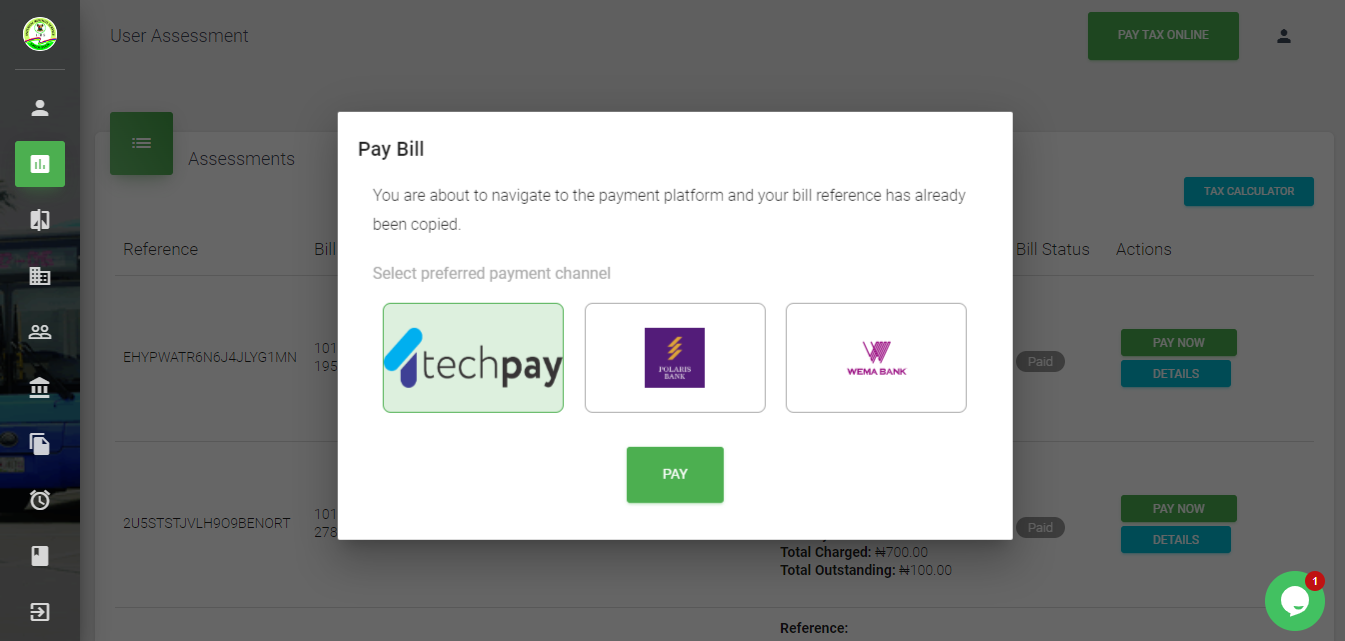
RAISE OBJECTION
To raise an objection for an assessment raised a company
- Click 'DETAILS' on an assessment row with the status 'PREPARED'
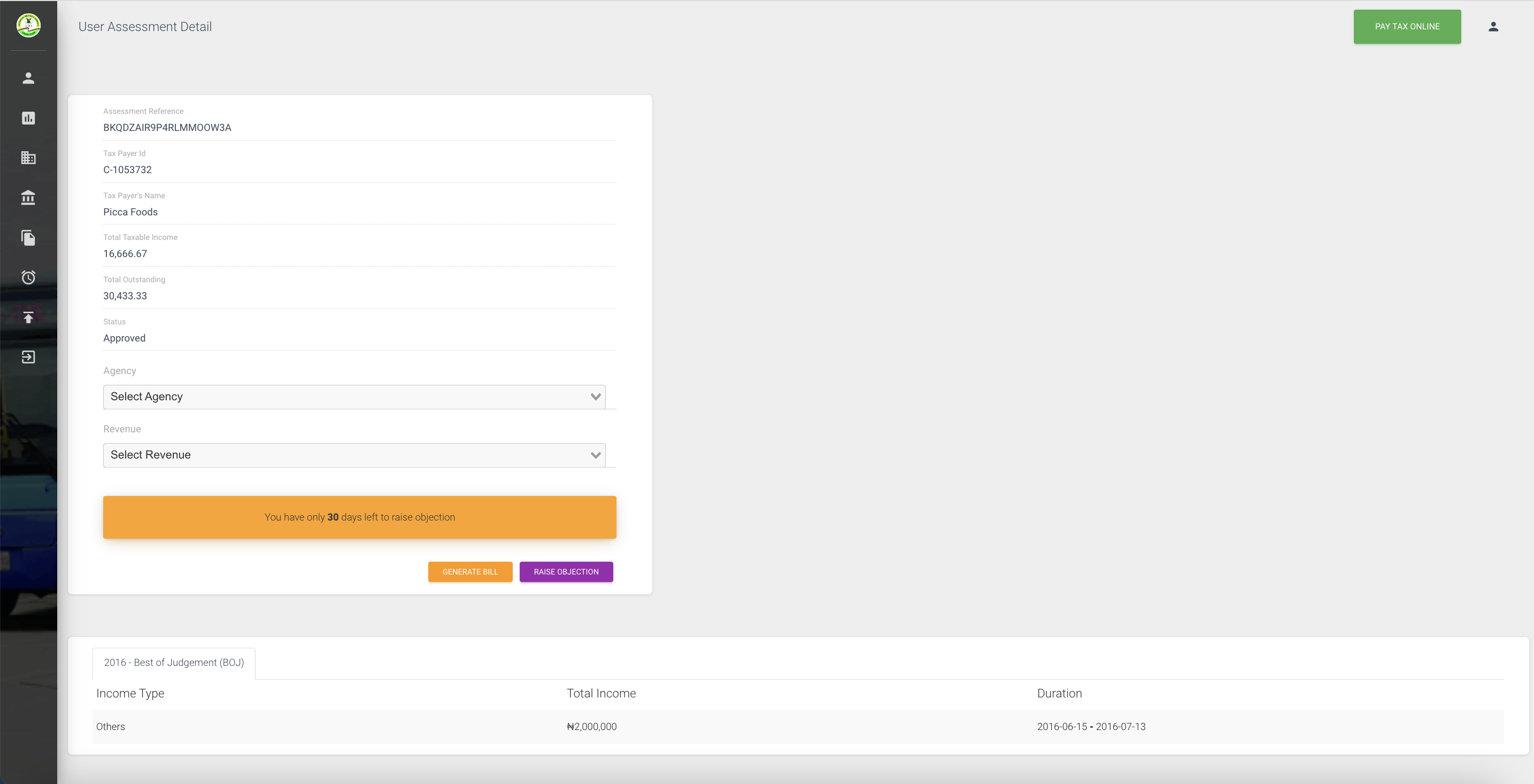
- View the corporate assessment details page
- Click 'RAISE OBJECTION'
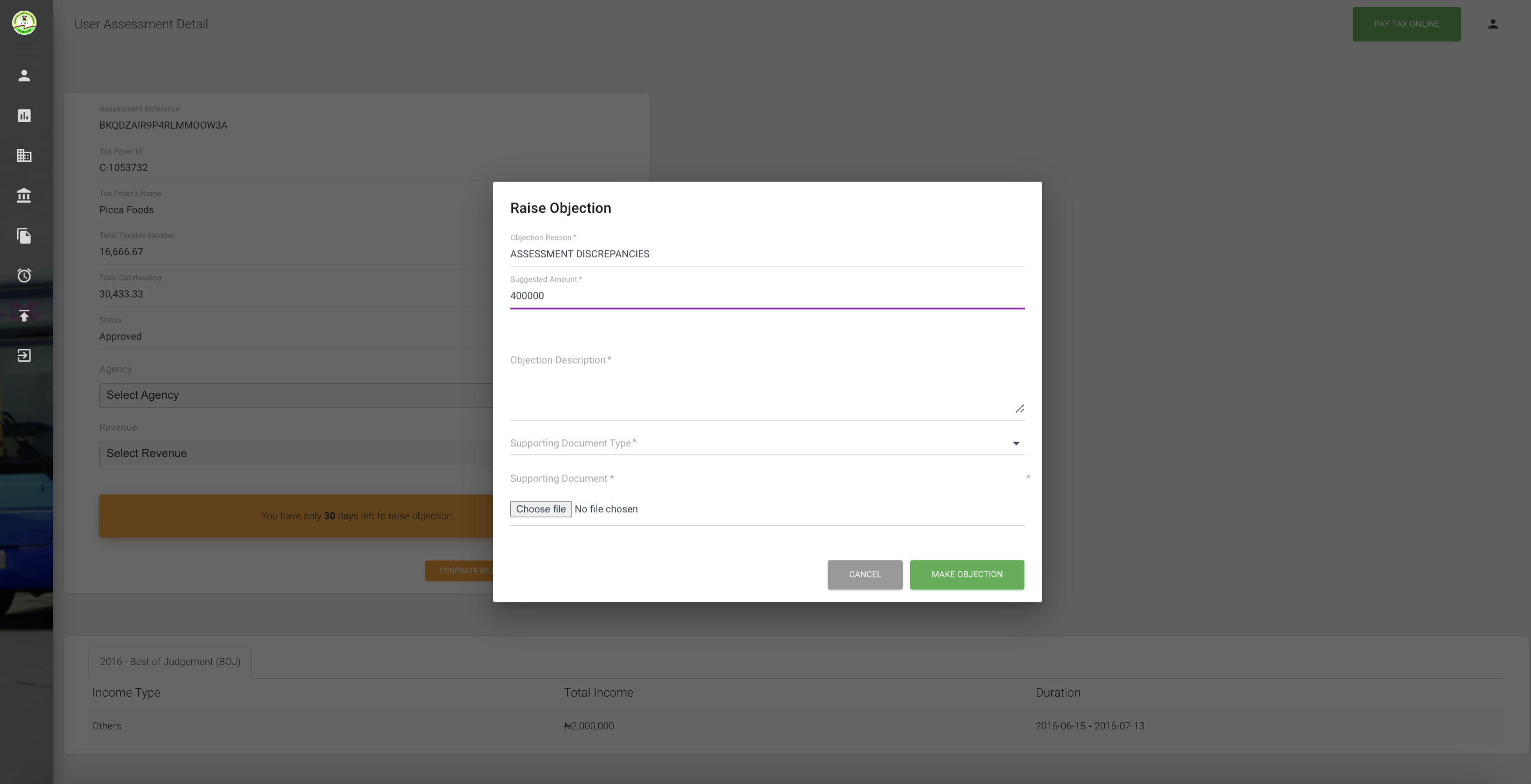
View RAISE OBJECTION pop up
- Enter objection reason
- Enter suggested amount
- Enter objection description
- select objection type
- Choose file from device (You can upload multiple files)
- Click 'CANCEL' to call off objection act
- Click 'Make Objection' to submit objection
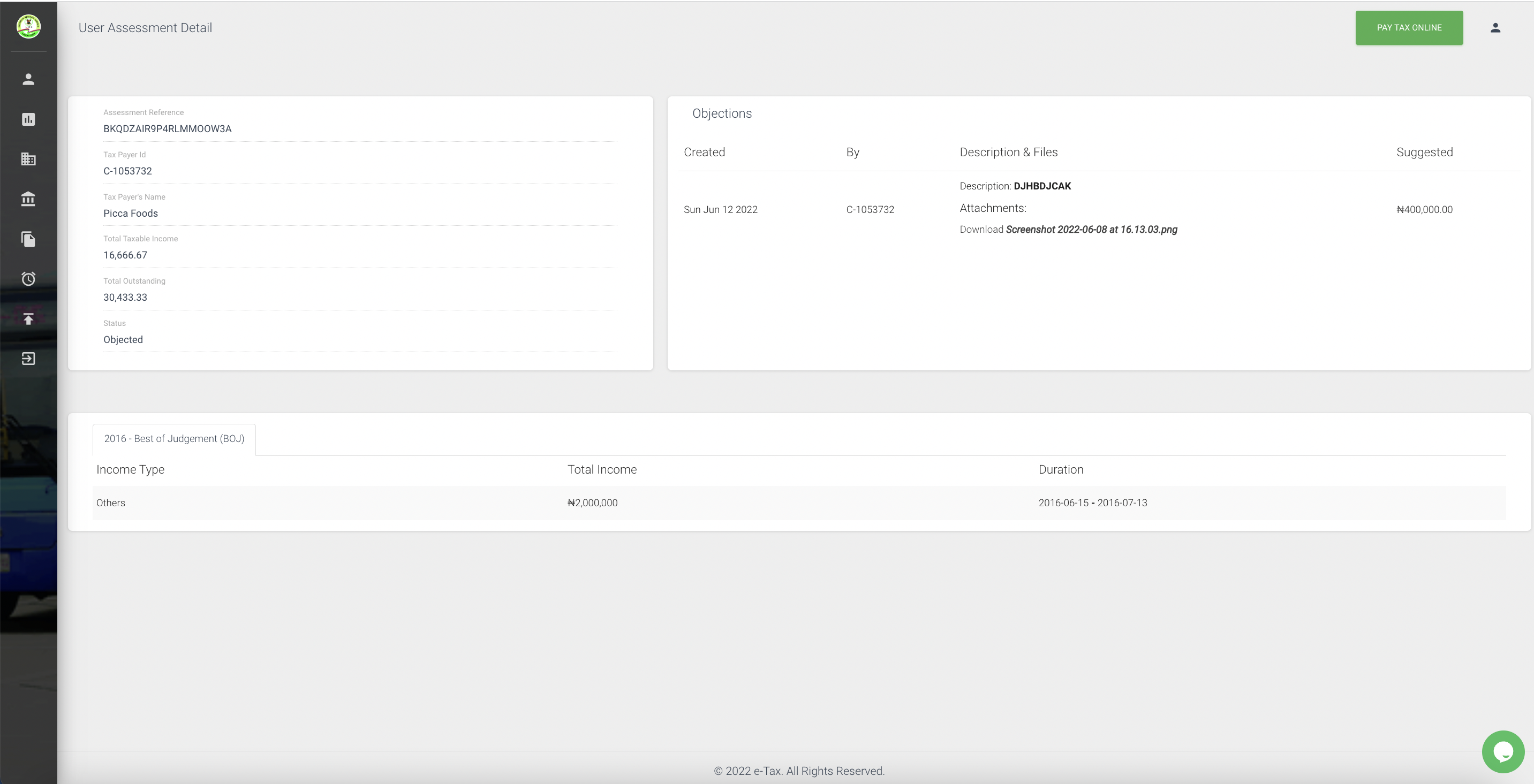
View corporate assessment objection summary page
Updated about 1 month ago
